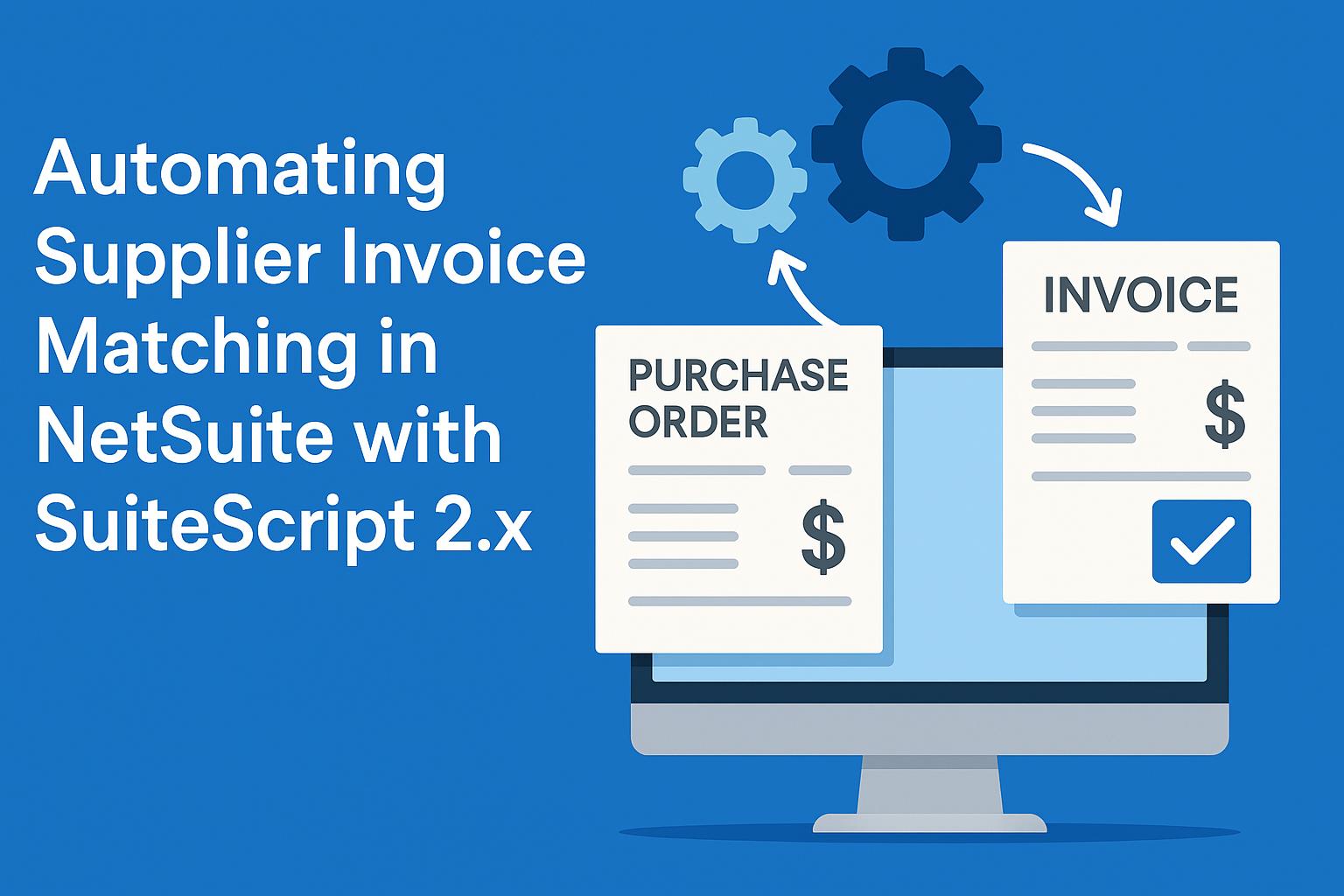
Automating Invoice Matching in NetSuite with SuiteScript
Automating Supplier Invoice Matching in NetSuite with SuiteScript 2.x
Overview of Invoice Matching (2-Way vs. 3-Way)
Invoice matching in accounts payable (AP) refers to the process of verifying vendor invoices against related purchasing documents to ensure accuracy and legitimacy. Two-way matching compares an invoice only to its purchase order (PO), confirming that the billed items, quantities, and prices match what was ordered[1]. Three-way matching adds a third document – the goods receipt (item receipt) – to verify that the items billed were actually received, in addition to matching the PO[1]. In other words, three-way matching cross-references the supplier’s invoice with its corresponding PO and the delivery receipt to make sure all key details (e.g. quantities ordered vs. received, prices, and extensions) agree[2][3]. This extra step helps detect discrepancies or fraud (e.g. invoiced items not delivered) before payment is approved.
Key differences: In two-way matching, AP staff compare the vendor’s invoice to the PO alone (checking that the invoiced amounts and quantities do not exceed what was ordered). In three-way matching, they also ensure the items or services have been received in good order by matching the invoice to receiving documents (packing slips or item receipts in NetSuite)[1]. For example, if only part of a PO was received, three-way matching would flag an invoice that attempts to bill the full PO quantity[4][5]. By verifying what was ordered, what was received, and what is being billed, three-way matching provides a robust control against overbilling, duplicates, or paying for undelivered goods[6][7].
Most organizations implement thresholds for when to require three-way matching (for instance, based on invoice amount or item category). This prevents minor, low-risk invoices from getting stuck in extra approvals unnecessarily[6]. Whether two-way or three-way, the goal of invoice matching is the same: to catch errors and inconsistencies before invoices are paid. When done manually, this process can be labor-intensive, especially in high-volume AP environments[8]. As we’ll see next, automating invoice matching in NetSuite via SuiteScript can save significant time and reduce errors.
Business Problem and Justification for Automation
Manually matching supplier invoices to POs and receipts is time-consuming and prone to human error. AP clerks must check line by line that prices, quantities, and terms agree across documents, and follow up on any discrepancies. In a growing business that receives hundreds or thousands of vendor bills, this manual process becomes a bottleneck and can lead to delays, missed errors, or even incorrect payments. Studies have shown that billing errors and fraud are common, and small mistakes (like a typo in an invoice amount) or fraudulent invoices can cost companies a significant percentage of revenue if not caught[9][2]. Thus, there is a strong business case for automating the invoice matching process.
Key motivations for automation include:
-
Improved accuracy and fraud prevention: Automated matching reduces human error in comparing figures. Fewer typos or oversights mean it’s easier to automatically match invoices to POs and verify quantities, prices, and other details, helping identify discrepancies and prevent overpayments[10]. It also helps flag potentially fraudulent invoices by ensuring the vendor and amounts are expected[11]. For example, an automated system can compare vendor invoice details to POs and highlight any invoice that bills for unauthorized items or excessive quantities.
-
Efficiency and cost savings: By offloading the repetitive matching work to software, companies can decrease the cost per invoice processed. AP staff spend less time shuffling paper and more time on exceptions and higher-value tasks[12][13]. Automation also speeds up approvals – invoices that match can be auto-approved for payment, shortening the cycle time and helping avoid late fees or capture early-payment discounts[10][14]. Overall, the invoice processing cost and cycle time drop significantly with automation.
-
Consistent enforcement of policies: Automated scripts apply the matching rules uniformly every time. They can enforce tolerance limits (e.g. permit a small variance like 2-3% in price or quantity) and route only true exceptions for human review[10][15]. For instance, an automated matching script might automatically approve an invoice that is within a 3% price variance, but flag anything beyond that threshold for investigation[10]. This consistency ensures corporate policy (such as “three-way match all invoices over $5,000”) is followed systematically.
-
Better visibility and control: An automated matching solution can log every step and create an audit trail of approvals and exceptions[10]. It can generate reports on unmatched invoices, common variance reasons, and processing times, giving managers insight into the AP process. During audits, having a digital trail of matched documents and exception handling can streamline compliance[10].
In summary, automating supplier invoice matching in NetSuite addresses a clear business need: it reduces manual workload, speeds up the AP process, improves accuracy, and strengthens controls against errors or fraud[13][6]. Next, we’ll discuss how such an automation can be implemented using NetSuite’s SuiteScript 2.x framework.
Solution Architecture and Workflow Overview
Automating invoice matching in NetSuite with SuiteScript 2.x involves a combination of custom scripts and possibly workflows to handle the matching logic at appropriate points in the AP process. At a high level, the automated workflow might proceed as follows:
-
Invoice Capture/Entry: A supplier invoice (vendor bill in NetSuite terms) enters the system – either by manual entry (keying in the bill and selecting the associated PO), via NetSuite’s Bill Capture OCR feature, or through a third-party AP automation integration. At this point, the vendor bill record is created in NetSuite (either in a Pending Approval status or a custom “To Be Matched” status). The bill typically references a PO number (via the Related Records > Purchase Order link or line-level associations).
-
Trigger Matching Logic: A custom SuiteScript is triggered to perform the match. This can happen in real-time via a User Event (afterSubmit) script on the vendor bill record creation, and/or in batch via a Scheduled/Map-Reduce script that periodically processes new or pending bills. The script locates the related PO and any Item Receipt(s) for that PO:
-
Using the bill’s linked PO (if the bill was entered against a PO) or by searching the PO number/reference on the invoice.
-
Retrieving the PO record (with all line items and quantities) and any corresponding item receipt records (goods received).
-
If the “Match Bill to Receipt” feature is used on POs (an advanced receiving option), the script may also retrieve the specific receipt lines linked to the bill’s lines. Otherwise, the script will consider aggregate received quantity on each PO line.
-
-
Perform 2-Way/3-Way Comparison: The script compares the vendor bill’s details to the PO (2-way match) and to the receipt if applicable (3-way match):
-
For each item line on the vendor bill, check that the quantity billed does not exceed the quantity ordered on the PO, and (for 3-way) does not exceed the quantity actually received. Also compare the unit price/rate on the invoice to the PO’s rate.
-
Calculate any differences or variances. Common checks include:
-
Quantity discrepancies: e.g., Bill quantity vs. PO quantity, and Bill quantity vs. received quantity.
-
Amount/price discrepancies: e.g., Invoice line amount vs. PO line amount (or unit price differences).
-
Mismatch in other fields: terms, item codes, or location, etc., if those should match the PO[16].
-
-
Apply tolerance thresholds: for instance, allow a small variance (e.g., 5% or $50) in amount or a difference of a few units in quantity before flagging an exception[17][15]. Tolerance can be defined via script parameters or custom fields (as set by the business)[18][19]. If the variance is within tolerance, the invoice can still be considered “matched.” If it exceeds tolerance, it’s a true exception.
-
-
Automated Decision/Action: Based on the comparison:
-
If everything matches within defined tolerances (i.e. a “clean” match):
-
The script can mark the vendor bill as approved for payment or trigger an approval workflow action. For example, it might set a custom field “Match Status” to “Matched” or directly change the bill’s status to Approved if using a custom approval process.
-
Optionally, an email notification can be sent to stakeholders indicating the invoice passed 2/3-way match and is approved for payment.
-
Any associated approval workflow in NetSuite (such as the 3-Way Match Vendor Bill Approval Workflow from the SuiteApp) can be automatically progressed. (In native NetSuite’s SuiteApp, a 3-way match workflow would auto-approve bills with no variances and only route exceptions[20][21].)
-
-
If discrepancies or exceptions are found:
-
The script flags the invoice for review. This could involve setting a field like “Match Exception” or “Requires Approval” and providing details of the mismatch (e.g., “Quantity billed exceeds received quantity by 5 units”). In the SuiteApp workflow, such bills are routed to a supervisor for manual approval[20].
-
An email alert can be sent (using the
N/emailmodule) to the AP clerk or purchasing manager with the invoice details and what mismatch was detected (quantity, price, etc.). -
The invoice remains in a pending approval status or is put on hold. It will not be paid until an authorized user either adjusts the PO/receipt, accepts the variance, or obtains a credit/adjustment from the vendor.
-
-
All matching results and actions can be logged for audit trail. For instance, the script can write a line in the vendor bill’s system notes or a custom “Invoice Match Log” record noting that on Date X the bill was auto-approved or flagged for exception due to price variance of 10%.
-
-
Handling Invoice-Receipt Timing Differences: A robust solution accounts for cases where an invoice arrives before the goods are received in NetSuite. In such cases (common in some industries), the initial match attempt will flag the invoice because no item receipt is on file yet. The automation can handle this by:
-
Leaving the invoice in a “pending receipt” state (exception) initially.
-
Then on a subsequent run (e.g., a scheduled script that runs daily or hourly), check if the PO has since been received. Once the item receipt is entered, the script re-evaluates the invoice. If it now matches (i.e., the goods are received and quantities align), the script can auto-approve the invoice at that time. This “second pass” ensures invoices don’t remain stuck just because of timing issues.
-
This approach was discussed by users of the 3-way match SuiteApp – they considered a scheduled process to periodically check “pending approval” invoices to see if their PO has since been receipted and now matches[22]. In a custom script, implementing this is straightforward with a search for vendor bills pending approval and iterating through them to find any where the related PO is fully received.
-
-
Exception Workflow: For invoices that remain unmatched (e.g., quantity short, price too high, duplicate invoice, etc.), the business’s exception workflow takes over. The script might assign a task to a user to investigate, or simply rely on the AP team’s regular process to resolve mismatches. Automation helps by highlighting the exact issue (e.g., “Price on invoice is $105, but PO price is $100 – 5% over tolerance”) so it can be resolved (perhaps by contacting the vendor or updating the PO if justified).
Architecture considerations: The automation can be modular. Often, a user event script (afterSubmit) handles immediate matching for each invoice as it’s entered, setting flags or approval status. Complementing this, a scheduled or map/reduce script might handle bulk processing or re-checking of exceptions (as described for pending receipts). The logic for matching can be encapsulated in a library module that both script types call, ensuring consistency. This way, you implement the matching algorithm once and reuse it in multiple contexts – a good practice for maintainability[23]. In the next sections, we’ll delve into the SuiteScript modules and script types involved in this solution.
SuiteScript 2.x Modules Used for Invoice Matching
NetSuite’s SuiteScript 2.x API provides several modules that are essential in building an invoice matching automation. Key modules include:
-
N/record Module: This module allows the script to interact with NetSuite records (create, load, modify, and save records)[24]. For our use case, the
N/recordmodule is used to load records like Purchase Orders, Vendor Bills, and Item Receipts, and to create or update records when needed. For example, the script might load a PO record to retrieve the expected quantities and prices for comparison, or update a vendor bill record to mark it approved.N/recordalso enables linking records – for instance, if creating a vendor bill via script, you can set the order reference fields (orderdocandorderline) on each bill line so it’s properly linked to a PO line[25][26]. (We’ll see code examples of this later.) -
N/search Module: The search module is used to query records and find data without manual navigation[27]. The matching script uses
N/searchto find related records efficiently. Examples include:-
Searching for item receipt records for a given PO (to sum up received quantities per item).
-
Searching for any existing vendor bills from the same vendor with the same invoice number (to detect duplicates).
-
Running a saved search for all “Pending Approval” vendor bills each day that need re-evaluation. The
N/searchmodule supports creating on-the-fly filters and columns, or loading pre-built saved searches. For example, one could do a search for Item Receipts where the Created From field (link to PO) is a certain PO internal ID, to get all receipts for that PO. This is crucial for 3-way matching logic.
-
-
N/runtime Module: The runtime module provides information about the current script execution context and environment[28]. It is especially useful for accessing script parameters and setting runtime-specific decisions. In our solution, we can define custom script parameters (e.g., quantity tolerance %, amount tolerance %, email recipients, etc.) on the script deployment. Using
N/runtime, the script can retrieve these parameters at runtime – for example,runtime.getCurrentScript().getParameter({ name: 'custscript_qty_tolerance_pct' })might return a tolerance percentage configured by the administrator. This allows easy tuning of matching rules without changing code. Additionally,N/runtimecan provide the script’s execution context (so the code can behave differently if running from a user event vs. a scheduled context, if needed) and the current user (useful if we want to attribute an action or send notifications from the user’s account). -
N/email Module: This module enables the script to send email notifications from within NetSuite[29]. In an automated matching process,
N/emailis commonly used to alert users about exceptions or to notify approvers. For instance, if a mismatch is found, the script could send an email to the purchasing manager with details of the discrepancy. The email module can send emails to employees, vendors, or arbitrary addresses, and can be configured for simple text or rich HTML content. A basic usage isemail.send()with parameters for author, recipients, subject, and body. The author needs to be a valid NetSuite user (often an employee ID, such as an AP clerk or a generic “NetSuite” user). Example: the script might do:email.send({ author: runtime.getCurrentUser().id, recipients: ['[email protected]'], // or employee IDs subject: 'Vendor Bill Match Exception', body: 'Invoice 1001 from ABC Corp exceeds PO amount by 10%. Please review.' });This would email the AP manager with a message about the specific invoice that failed matching. Using
N/emailensures that critical exceptions don’t go unnoticed – the relevant people get informed immediately.
In addition to these, the automation might leverage a few other SuiteScript modules in supporting roles:
-
N/log: Although not listed in the question’s requirements, it’s worth noting the script will use the logging module to record execution details.
N/log(or the globallogobject) allows writing debug or audit messages to the script log, which is invaluable for troubleshooting[30]. For example, logging each invoice checked and whether it was auto-approved or flagged gives a history in the script deployment log. -
N/error: Another supporting module,
N/error, can be used to throw custom errors when something goes wrong (like a fatal condition)[31]. While ideally the script would handle exceptions gracefully,N/errorcould be used to create an error that triggers a failure and gets captured by NetSuite’s logging (or by a calling process). In our context, we typically try to handle errors per invoice and continue with the next, but if, say, a required record (PO or receipt) cannot be found or there’s a governance issue, usingN/errorto abort and notify might be appropriate.
By combining these modules – record for data manipulation, search for data retrieval, runtime for context/parameters, email for notifications (and log/error for debugging) – we have the toolkit needed to implement the matching logic in SuiteScript 2.x.
Implementation Strategies (Script Types)
There are several SuiteScript 2.x script types that can be utilized for this automation, each suited for different aspects of the process. A robust solution might use a mix of these:
User Event Scripts (Real-time matching on entry)
A User Event script (typically an afterSubmit script) on the Vendor Bill record can perform matching immediately when a bill is created or edited. This approach gives real-time feedback. For example, as soon as an AP clerk enters a vendor bill and saves it, the afterSubmit script can check the 2-way/3-way match:
-
If the bill passes the match, the script could auto-approve it or mark a field (so that the UI or a workflow knows it's matched).
-
If it fails, the script could flip a “Match Status” field to “Exception” and even automatically send an alert to the appropriate user.
Benefits: The invoice gets validated right away, and any issues are caught at the point of entry. AP staff don’t have to wait for a batch process – they could even be notified to fix something immediately (like if they accidentally entered the wrong quantity or price, the script could potentially reject or correct it before the bill is fully saved, using a beforeSubmit if desired).
Considerations: User event scripts execute as part of the record save transaction, so they must be efficient. NetSuite best practices advise keeping user event execution under about 5 seconds[32]. If a PO has many lines, the script will be looping through and comparing potentially hundreds of lines – which can be done within a few seconds if coded well, but heavy computations or large searches might slow down the record save. Thus:
-
It’s wise to retrieve only necessary data (e.g., load the PO and maybe perform one search for receipts, but avoid multiple nested searches per line).
-
Complex logic might be offloaded: for instance, the user event script could simply flag the bill as requiring review, and then a scheduled script does the heavy lifting later. However, most matching logic (a few comparisons and one or two searches) is manageable in an afterSubmit.
User events have access to the new record and old record (in case of edits), which is useful. For example, on create, context.newRecord gives the Vendor Bill just entered. The script can get the related PO internal ID from newRecord.getValue({ fieldId: 'purchaseorder' }) if the bill is entered via PO, or from each item line’s orderdoc if linking line by line. It then uses record.load to load that PO and perform checks.
One must also handle the context: the script might want to run only on create (and maybe on edit, if re-matching is needed when an invoice is edited). We can check context.type to skip runs on other events. Also, if the script itself updates the record (marking fields), we want to avoid infinite recursion – often managed by using a custom field or contextType check to not re-trigger on the script’s own update.
Scheduled Scripts (Batch processing)
A Scheduled script can be deployed to run periodically (say nightly or every hour) to process invoices in batch. This is useful for:
-
Handling any invoices that were not matched in real-time (or if real-time matching is not implemented).
-
Re-checking invoices that were pending due to missing receipts (as described earlier).
-
Processing a large volume of invoices at off-peak hours to reduce load on the system during the day.
A scheduled script runs in the background and can iterate over a set of records. For example, the script could do a search for all Vendor Bills with status “Pending Approval” (or a custom checkbox “Needs Matching” checked), then loop through the results and perform the matching logic on each.
Benefits: Batch processing can handle large volumes without affecting the user’s immediate experience. It can also consolidate notifications – e.g., send a summary email of all exceptions found in the day.
Considerations: SuiteScript 2.x scheduled scripts do not automatically yield for governance limits (like usage units or time)[33]. If the script has to process a very large number of records, it could potentially run into governance limits or long execution times. In such cases, NetSuite recommends using Map/Reduce scripts for scalability[34][35]. A scheduled script is fine for moderate volumes or if you implement manual yielding (e.g., rescheduling itself after a certain number of records). But for simplicity, if volume is high, skip straight to Map/Reduce (see next section).
Scheduled scripts can be set to run at specific times. NetSuite best practices suggest scheduling heavy scripts during off-peak hours (e.g., 2 AM – 6 AM Pacific) to minimize contention with interactive users[36]. You can deploy the script to run daily, or even multiple times a day, depending on how quickly you want mismatches to be handled. The script deployment can also be triggered on-demand via the UI or via N/task.submit() from another script if needed.
Map/Reduce Scripts (Scalable batch processing)
A Map/Reduce (M/R) script in SuiteScript 2.x is designed for robust, parallel processing of large data sets. It is ideal for the invoice matching automation if you are dealing with large volumes of transactions or complex logic per record. The Map/Reduce script type will automatically handle governance yielding and can run multiple "map" stages in parallel, speeding up processing for many records[37][35].
In the context of invoice matching:
-
The getInputData stage could search for all vendor bills that need matching (e.g., all new bills from the last day, or all pending-approval bills).
-
The map stage would take each bill record and perform the matching logic (load PO, load receipts, compare fields, etc.). Each invoice is processed independently, which fits the map paradigm.
-
The reduce stage might not be heavily needed unless combining results, but it could aggregate exceptions or perhaps group by vendor for a summary.
-
The summarize stage can report overall outcomes (e.g., log how many were auto-approved vs. how many exceptions).
Benefits: Map/Reduce scripts can run in parallel, meaning if you have hundreds of bills to check, multiple bills can be matched concurrently – resulting in faster overall throughput. Importantly, the framework will automatically yield and reschedule segments of the work if governance limits are hit, which means you don’t have to manually write code to handle usage unit exhaustion[37]. NetSuite’s documentation explicitly suggests using Map/Reduce over a scheduled script when processing multiple records and when the logic can be broken into smaller chunks[34].
Considerations: Map/Reduce scripts are a bit more complex to write (more boilerplate for the stages). Also, if the matching logic is straightforward and volume is not huge, a scheduled script might suffice. But given their advantages, many developers choose Map/Reduce for any non-trivial data processing in 2.x. As a hybrid approach, you could have a user event flag the records and then a Map/Reduce (invoked either on schedule or even triggered via N/task by the user event) handles the heavy match processing asynchronously – giving the user immediate save and then doing matching slightly later.
In summary, choosing the right script type depends on requirements:
-
Use afterSubmit user event for near-instant matching and smaller payloads (typical in many cases).
-
Use scheduled for periodic bulk checks or if you prefer simpler scripting and can manage volumes.
-
Use map/reduce for high volume and when you want the system to manage concurrency and governance elegantly (especially useful if matching hundreds of lines across many invoices, as it parallelizes and yields automatically[38][33]).
It’s worth noting that all these script types can coexist. For example, you might:
-
Do a quick 2-way match in a user event (invoice vs PO) and flag if something obvious is off.
-
Let a scheduled/MapReduce script later handle the full 3-way match once receiving is done, or to double-check and finalize approval.
This layered approach ensures responsiveness and thoroughness.
Example SuiteScript Code Snippets and Design
To illustrate how one can implement parts of this solution, below are some simplified SuiteScript 2.x code snippets. These examples focus on key tasks like linking records, performing searches, and structuring the code for reuse. In a real deployment, you would organize these into functions and possibly separate library modules.
1. Linking a Vendor Bill to a Purchase Order (via SuiteScript)
When creating a Vendor Bill via script (for instance, if automating data entry from an OCR system), it’s important to link the bill to the PO so that NetSuite knows it’s related. Normally, when you manually bill a PO in NetSuite, the system sets hidden link fields. In SuiteScript, you achieve this by setting the orderdoc (order internal ID) and orderline (line identifier) on each item line of the vendor bill[25][26]:
define(['N/record'], function(record) { function createVendorBillFromPO(poId, vendorId) { // Load the Purchase Order record to get line details var poRec = record.load({ type: record.Type.PURCHASE_ORDER,
id: poId });
// Create a new Vendor Bill record var billRec = record.create({ type: record.Type.VENDOR_BILL, isDynamic: true });
// Set the Vendor (entity) on the bill billRec.setValue({ fieldId: 'entity', value: vendorId });
// Iterate through PO lines to add them to the bill var lineCount = poRec.getLineCount({ sublistId: 'item' });
for (var i = 0;
i < lineCount;
i++) { // Select a new line on the vendor bill sublist billRec.selectNewLine({ sublistId: 'item' });
// Get linking values from PO var poLineInternalId = poRec.getSublistValue({ sublistId: 'item', fieldId: 'line', line: i
});
// PO line unique id var poLineItem = poRec.getSublistValue({ sublistId: 'item', fieldId: 'item', line: i });
var poLineQty = poRec.getSublistValue({ sublistId: 'item', fieldId: 'quantity',
line: i });
var poLineRate = poRec.getSublistValue({ sublistId: 'item', fieldId: 'rate', line: i });
// Set the required link fields on the bill line billRec.setCurrentSublistValue({ sublistId: 'item', fieldId: 'orderdoc',
value: poId });
// link to PO billRec.setCurrentSublistValue({ sublistId: 'item', fieldId: 'orderline',
value: poLineInternalId });
// link to PO line // Set item, quantity, rate on the bill line (copy from PO or actual invoice
values) billRec.setCurrentSublistValue({ sublistId: 'item', fieldId: 'item', value: poLineItem });
billRec.setCurrentSublistValue({ sublistId: 'item', fieldId: 'quantity',
value: poLineQty });
billRec.setCurrentSublistValue({ sublistId: 'item', fieldId: 'rate', value: poLineRate });
billRec.commitLine({ sublistId: 'item' });
} var billId = billRec.save();
return billId;
} return { createVendorBillFromPO: createVendorBillFromPO };
});
What this does: It programmatically creates a vendor bill from a PO. Each line of the PO is added to the bill with the orderdoc set to the PO’s internal ID and orderline set to the PO’s line identifier. This linking is crucial for NetSuite to recognize the bill as tied to the PO (enabling PO-Bill linking and variance posting logic). Marty Zigman (NetSuite expert) has documented this approach, confirming that using the orderdoc and orderline fields is the correct way to bind a standalone bill to a PO via script[25][26].
In practice, you may not always add all PO lines; you could bill partially. The code above could be adapted to only bill certain lines or partial quantities if the invoice is for a partial shipment. You would adjust poLineQty or skip lines accordingly.
2. Checking Invoice vs. PO and Receipts (Pseudo-code)
Below is a conceptual snippet (in pseudo-code style) showing how one might retrieve a PO and its receipts and compare to a bill’s lines. This would likely reside in an afterSubmit user event or in the map function of a Map/Reduce:
define(['N/record', 'N/search', 'N/runtime', 'N/email'], function(record, search, runtime,
email) { function afterSubmit(context) { if (context.type !== context.UserEventType.CREATE && context.type !== context.UserEventType.EDIT) { return;
// Only run on create or edit of Vendor Bill } var billRec = context.newRecord;
var billId = billRec.id;
var vendorId = billRec.getValue({ fieldId: 'entity' });
var linkedPO = billRec.getValue({ fieldId: 'purchaseorder' });
// assumes standard link if (!linkedPO) { log.debug('Invoice Matching', 'Bill ' + billId + ' has no linked PO. Skipping matching.');
return;
} // Load the linked Purchase Order var poRec = record.load({ type: record.Type.PURCHASE_ORDER, id: linkedPO });
var poTotalLines = poRec.getLineCount({ sublistId: 'item' });
// Build a map of PO quantities for quick lookup (item -> quantity ordered, received, etc.) var poLines = {};
for (var i = 0;
i < poTotalLines;
i++) { var itemId = poRec.getSublistValue({ sublistId: 'item', fieldId: 'item',
line: i });
var orderedQty = poRec.getSublistValue({ sublistId: 'item', fieldId: 'quantity',
line: i });
var orderLineKey = poRec.getSublistValue({ sublistId: 'item', fieldId: 'line', line: i });
// internal line key poLines[orderLineKey] = { item: itemId, orderedQty: orderedQty, receivedQty: 0 };
} // Search for item receipts associated with this PO to sum received quantities var receiptSearch = search.create({ type: search.Type.ITEM_RECEIPT, filters: [ ['createdfrom', 'anyof', linkedPO], 'AND', ['mainline', 'is',
'F'] // we want line-level for summing items (or could search summary) ], columns: [ 'item',
'quantity' ] });
receiptSearch.run().each(function(result) { var itemId = result.getValue({ name: 'item' });
var qtyRec = parseFloat(result.getValue({ name: 'quantity' }) || 0;
// If receipts can be identified by PO line, we might get the orderline in a column as well. // For simplicity, aggregate by item in this pseudo-code: for (var lineKey in poLines) { if (poLines[lineKey].item == itemId) { poLines[lineKey].receivedQty += qtyRec;
} } return true;
});
// Tolerance from script parameters var pctTolerance =
parseFloat(runtime.getCurrentScript().getParameter({ name: 'custscript_match_tol_percent' }) || 0;
var qtyTolerance = parseFloat(runtime.getCurrentScript().getParameter({ name: 'custscript_match_tol_qty' }) || 0;
var hasException = false;
var exceptionMessages = [];
// Iterate through vendor bill lines to compare var billLineCount = billRec.getLineCount({ sublistId: 'item' });
for (var j = 0;
j < billLineCount;
j++) { var billItem = billRec.getSublistValue({ sublistId: 'item', fieldId: 'item',
line: j });
var billQty = parseFloat(billRec.getSublistValue({ sublistId: 'item', fieldId: 'quantity',
line: j }) || 0;
var billRate = parseFloat(billRec.getSublistValue({ sublistId: 'item', fieldId: 'rate',
line: j }) || 0;
// Identify the matching PO line via orderline or item var orderLineRef = billRec.getSublistValue({ sublistId: 'item', fieldId: 'orderline',
line: j });
if (!orderLineRef || !poLines[orderLineRef]) { // Fallback: match by item (not ideal if duplicate items on PO) log.debug('Matching',
'Bill line ' + j + ' item ' + billItem + ' not matched to a PO line.');
continue;
} var orderedQty = poLines[orderLineRef].orderedQty;
var receivedQty = poLines[orderLineRef].receivedQty;
// Compare quantities: if (billQty > orderedQty + (qtyTolerance || 0) { hasException = true;
exceptionMessages.push('Item ' + billItem + ' billed qty ' + billQty + ' exceeds ordered qty ' + orderedQty);
} if (billQty > receivedQty + (qtyTolerance || 0) { hasException = true;
exceptionMessages.push('Item ' + billItem + ' billed qty ' + billQty + ' exceeds received qty ' + receivedQty);
} // Compare amount/price: var poRate = parseFloat(poRec.getSublistValue({ sublistId: 'item', fieldId: 'rate', line: poRec.findSublistLineWithValue({ sublistId: 'item', fieldId: 'item',
value: billItem }) }) || 0;
if (poRate && billRate > poRate * (1 + (pctTolerance/100)) { hasException = true;
exceptionMessages.push('Item ' + billItem + ' billed rate $' + billRate + ' > PO rate $' + poRate);
} } // Take action based on match result if (!hasException) { // Auto-approve or mark as matched record.submitFields({ type: record.Type.VENDOR_BILL, id: billId,
values: { custbody_match_status: 'MATCHED' /* custom field indicating match */ } });
log.audit('Invoice Matching', 'Bill ' + billId + ' auto-approved (matched).');
} else { // Flag the bill and notify record.submitFields({ type: record.Type.VENDOR_BILL, id: billId,
values: { custbody_match_status: 'EXCEPTION' } });
email.send({ author: -5, // -5 = default system user (or use an employee ID) recipients: ['[email protected]'],
subject: 'Vendor Bill Match Exception for Bill ' + billRec.getValue({fieldId:'tranid'}), body: 'Vendor Bill Internal ID ' + billId + ' did not match: \n' + exceptionMessages.join("\n") });
log.audit('Invoice Matching', 'Bill ' + billId + ' flagged for exceptions: ' + JSON.stringify(exceptionMessages);
} } return { afterSubmit: afterSubmit };
});
(Note: The above code is for illustration; actual production code should include proper error handling and possibly optimize certain lookups.)
In this pseudo-code, we demonstrate the core logic:
-
Loading the PO and preparing a dataset of ordered quantities.
-
Summing up received quantities via a search (in practice, one might refine the search to group by item or by PO line).
-
Retrieving tolerance values from script parameters (as percentages or absolute numbers).
-
Looping through each bill line and comparing it against the corresponding PO line data:
- If any mismatch beyond tolerance is found, we record it as an exception.
-
Finally, we either mark the record as matched (and possibly directly set it to Approved status if using a custom approval process or SuiteFlow state) or mark it as exception and send an email alert.
This approach highlights a modular design: one could separate the matching logic into its own function (e.g., matchInvoice(billId) returns an object or throws an exception). That function could then be invoked from both a user event and a scheduled script. By doing so, we adhere to DRY (Don’t Repeat Yourself) principles – the matching criteria are defined in one place. NetSuite allows creating custom modules for such shared code, which can be referenced via define/require in multiple scripts.
3. Modular Script Design
As a best practice, consider structuring your SuiteScript code into reusable modules and small functions[23]:
-
A library script (e.g., InvoiceMatchLib.js) might contain functions like
compareBillToPO(billRecord)which returns an array of exceptions (or empty if none). It could also have helper functions for things like loading all receipts for a PO, or calculating variances. -
The User Event and Scheduled/MapReduce scripts would then
require()this library. For example, the user event’s afterSubmit would simply call something like:var result = InvoiceMatchLib.compareBillToPO(record.load({...}); if(result.exceptions.length === 0) { /* approve */ } else { /* flag & notify */ }This way, all the detailed logic sits in one place.
-
Using a modular approach makes maintenance easier. If the business changes the tolerance or wants to add a new check (say, ensure the item receipt date is within X days of invoice date), you update the library and it affects all script entry points consistently.
-
Additionally, keep in mind governance: If the matching function might be used in bulk, ensure it doesn’t consume excessive usage. For example, prefer a single search that returns all receipts needed rather than doing one search per invoice line. In the code above, we did one receiptSearch for all items on the PO, which is more efficient than inside the loop.
These snippets and tips should give a flavor of the SuiteScript 2.x implementation for invoice matching. In a real-world scenario, the code would include more checks (e.g., handling expense lines on bills in addition to item lines, dealing with POs that have multiple partial bills, etc.), but the structure remains similar.
Handling Common Edge Cases and Exceptions
Automating invoice matching requires anticipating various edge cases and deciding how the script should handle them. Here are some common scenarios and recommended strategies:
-
Minor variances (within tolerance): It’s common to allow small differences due to rounding, unit conversions, or price increases. As mentioned, implementing tolerance fields (either as script parameters or custom fields) lets you define percentage or absolute thresholds[18][19]. For example, an invoice that is 2% over the PO amount might still be auto-approved if the tolerance is set to 3%. The script should compare variance vs. tolerance and treat within-tolerance as a “match”[15]. All tolerance logic should be centralized so it’s easy to adjust.
-
Quantity received is less than billed (invoice ahead of delivery): This happens if vendors invoice before delivery or if receiving is delayed in the system. The script will flag such cases (3-way match failure). The resolution could be:
-
The invoice stays unapproved until goods are received. The scheduled script can later detect that receivedQty has caught up and then approve the bill.
-
Alternatively, some companies might choose to short-pay the invoice to the received quantity or contact the vendor for clarification. Automation wise, typically the invoice just remains in exception until resolved. The SuiteApp 3-way match workflow specifically does not auto-match if an item receipt is missing or partial, requiring supervisor review[39] (it even notes that partial receipts are not supported for auto-approval).
-
If partial billing is expected, the script could be made smart: e.g., if invoice quantity > received quantity, but the remaining receipt comes in later, auto-approve once the remaining receipt arrives (as discussed).
-
-
Quantity billed exceeds ordered quantity: This is a red flag – either the PO needs a change order or the invoice is billing for something not ordered. The script should catch this every time. The action may be to block approval and alert purchasing. No auto-approval in this case; a human needs to decide (maybe the PO was wrong, or the vendor over-shipped and needs a new PO, etc.). The system could create a PO change request or simply note the discrepancy for manual follow-up.
-
Price discrepancies: If an invoice unit price is higher than the PO’s, and beyond any tolerance, it should be flagged. Often, procurement or AP will reach out to the vendor or check if there was an agreed price change not reflected in the PO. Sometimes, such variances might be allowed but require additional approval (e.g., department head approval if price > X% over PO). The script could integrate with an approval matrix – for instance, route the bill to a higher approver if variance > threshold. For simplicity, our automation either auto-approves within tolerance or flags it beyond tolerance.
-
Additional charges not on PO: Suppliers might add freight, taxes, or miscellaneous fees that were not on the original PO. If your process expects these, you can handle them:
-
If freight or tax is on the invoice but the PO didn’t have it, it might be acceptable. You could configure the script to ignore certain non-PO charges (or handle them separately). NetSuite might treat freight as an expense line; the script can be designed to skip matching on specific line types or items (e.g., a shipping item).
-
If completely unexpected charges appear, that should be an exception. The script can flag any invoice line that doesn’t correspond to a PO line (by checking if
orderlineis missing or if an expense line has no related PO reference) and list it in the exception messages.
-
-
Duplicate Invoices: Paying a vendor’s invoice twice is a classic AP error to avoid. NetSuite has a preference “Vendor Bill - Enforce Unique Reference” which, if enabled, will automatically prevent saving a duplicate vendor bill with the same vendor and invoice number (reference). If that’s not enabled or if you want belt-and-suspenders, the script can do a duplicate check. Using
N/search, you could look for existing Vendor Bills with the same Vendor (entity) and same Invoice Number (tranidorcustbody_vendor_invoice_numif you use a custom field). If found, the script should not approve the new invoice; instead, mark it as a duplicate exception. This could prevent accidental duplicates (or flag intentional duplicates, e.g., if a vendor re-sent an invoice, AP can then void one). Logging duplicates in a separate table or sending immediate alerts can help resolve them quickly. Many third-party AP automation tools also include robust duplicate detection as part of invoice capture. -
No Purchase Order (PO-less invoices): Some invoices have no corresponding PO (e.g., utility bills, services not covered by a PO, etc.). In such cases, “matching” might not apply. You can decide:
-
If your process demands every invoice have a PO, then any invoice missing a PO is an exception – route it to procurement or management to decide whether to approve or reject.
-
If some invoices are expected to be PO-less, you might skip the matching routine for those. The script above shows an example where if no linked PO is found, it logs and skips[40]. Alternatively, you might implement a 2-way match against a vendor contract or budget for those, but that’s beyond typical scope.
-
It’s important to communicate to users: invoices with no PO will not be auto-approved; they’ll follow the normal approval process (or require manual approval always).
-
-
Multiple POs to one invoice: Occasionally, a vendor might send one combined invoice for items that were ordered on separate POs. NetSuite’s UI doesn’t directly allow one Vendor Bill to multiple POs, but via SuiteScript (or SOAP web services) it is possible to reference multiple POs when creating a bill[41][42]. If your process consolidates like this, your matching logic needs to handle it:
-
In the creation snippet we showed, you could pass multiple PO references and lines. The matching script would then perhaps iterate through all related POs.
-
Typically, a simpler approach is to split such invoices into multiple bills (one per PO) in NetSuite for matching, but if that’s not desired, your script can do it. It just adds complexity – you’d gather multiple POs and their receipts and compare collectively to the single invoice.
-
Third-party solutions often claim to handle multi-PO invoices automatically[43] (by creating multiple bills behind the scenes or using custom records). For a custom script, it’s doable but careful bookkeeping is needed.
-
-
Partial Billing / Multiple invoices per PO: This is very common (one PO can be billed in parts by multiple invoices). The script should be able to handle that a PO line might be split across several bills. NetSuite’s built-in linking (orderline/orderdoc) ensures each bill knows which PO and line it’s against, and the PO keeps track of the billed quantity internally. Our script can consider that:
-
For quantity matching, ensure the invoice quantity plus any other billed quantity doesn’t exceed ordered (if needed, one can sum existing billed quantities from other bills).
-
NetSuite does store billed quantity on the PO line (visible in the PO > Billing subtab in UI, though out-of-the-box multiple partial bills don't all list unless using proper linking as noted). If using the proper linking, a PO line’s billed quantity is updated after each vendor bill (except when using the Transform approach once). So the script might even get
poRec.getSublistValue({sublistId:'item', fieldId:'quantitybilled'})to see how much was already billed. Then(alreadyBilledQty + currentBillQty <= orderedQty)is the condition to check. -
If someone tries to over-bill a line (e.g., already billed 5 of 10, now trying to bill another 6), the script flags it.
-
-
Mismatch in terms or other fields: The Oracle 3-way match workflow also checks if payment terms or location differ between PO and invoice[16]. These might not be show-stoppers, but it could indicate a data entry inconsistency. For example, if a PO was for location A but the bill is coded to location B, maybe it’s just a mistake in entry. The script could optionally warn or even auto-correct certain things (with caution). Business might not care about terms mismatch if they deliberately negotiate different terms on the invoice, but it’s something to consider. Generally, our script’s focus is quantities and amounts, as those impact financials.
In handling any exception, best practice is to make it visible and assignable:
-
Set a clear status or field on the Vendor Bill (so anyone looking at it can see it’s under review due to matching issues).
-
Log the details (could even attach a note or a subrecord listing the variances found).
-
Notify the appropriate party (email or a dashboard saved search for unmatched bills).
By proactively managing these edge cases, the automated solution ensures that it’s not just handling the “happy path” but also effectively supporting AP staff in the “unhappy paths” by catching them early and routing them properly.
Integration with OCR and Third-Party AP Automation (Optional)
While SuiteScript can automate the matching logic within NetSuite, many organizations also leverage OCR (Optical Character Recognition) and AP automation tools to get invoices into NetSuite in the first place. Integrating these solutions can further streamline the process:
-
NetSuite Bill Capture (Native OCR): NetSuite provides a built-in invoice capture capability known as Bill Capture, which uses OCR and machine learning to extract data from invoice files[44]. With Bill Capture, vendors can email invoices to a designated address or users can upload scans; the system then creates a “Scanned Vendor Bill” for review[45]. When the user reviews and creates the actual Vendor Bill record, much of the data (vendor, items, amounts, and crucially the PO reference if found on the invoice) is pre-populated by the OCR. Bill Capture attempts to match the invoice to existing POs as part of its suggestion process[46] – for example, if the invoice mentions a PO number that exists, it will link to that PO and even auto-fill line items if possible.
After the user approves the OCR suggestions, a Vendor Bill is created in NetSuite. At this point, our SuiteScript matching automation kicks in to validate the invoice formally against the PO data. Essentially, Bill Capture takes away the data entry and provides a first pass at linking, while SuiteScript ensures the fine-grained matching rules and tolerances are enforced. NetSuite’s Bill Capture plus a custom matching script can provide an end-to-end AP solution: from scanning to validation to approval.
Note: Bill Capture is an add-on module and provides the data extraction and a basic 3-way match UI indicator, but complex routing or custom tolerances might still require a custom script or workflow. The combination of Bill Capture for input and SuiteScript for custom matching logic can be very powerful.
-
Third-Party AP Automation Platforms: There are many SuiteApp providers (Stampli, Tipalti, Nanonets, MineralTree, etc.) that offer advanced AP automation. These typically handle invoice capture (OCR), coding, approval workflows, and then sync with NetSuite. For instance, Stampli or Nanonets can extract invoice data and even do 2-way/3-way matching on their side, only pushing fully-coded and validated bills into NetSuite[43]. If using such a platform, some of the matching logic might occur outside NetSuite. However, you might still implement SuiteScript to double-check or to handle any edge cases when the data comes in.
Some third-party solutions provide their own SuiteScript bundles to do the matching. For example, there are SuiteApps specifically for 3-way matching that automatically link POs and receipts to bills in real-time (one example is SquareWorks’ 3-Way Match engine, or EchoVera’s AP automation SuiteApp[47][48]). If those are installed, a custom script might not be needed, or your script needs to coexist with them.
-
OCR Integration via RESTlet: If building a custom OCR integration, you could set up a RESTlet in NetSuite. The external OCR system would call this RESTlet with invoice data (vendor, date, amounts, and maybe a PDF attachment reference). The RESTlet (which uses SuiteScript) could then create a Vendor Bill (as shown earlier with
record.create) and perform the matching check immediately. If you choose, it could even reject creating the bill if it’s a complete mismatch, or create it in a pending approval status with exceptions noted. This approach requires development on both sides but gives you full control.
In summary, integrating OCR and AP automation tools can greatly reduce the manual effort of getting invoices into NetSuite. SuiteScript matching automation complements this by ensuring once the invoice is in the system, it is rigorously validated before payment. Companies aiming for “touchless AP” might combine these: an invoice comes in via OCR, is auto-entered and matched, and if all checks out, goes straight for payment scheduling without any human intervention. Only the exceptions would require attention – which is the ideal outcome of AP automation.
(Optional aside: If implementing such an end-to-end solution, make sure to also integrate the payment side appropriately – e.g., use SuiteScript or SuiteFlow to hold the invoice from payment until approved, and once approved, perhaps trigger the payment process or integrate with EFT/ACH solutions.)
Error Logging and Exception Handling Best Practices
Even with well-written code, errors can happen – maybe a record is missing, a field has unexpected data, or a governance limit is hit. It’s crucial that our SuiteScript automation has robust error handling to avoid silent failures or stuck transactions:
-
Try/Catch Blocks: Wrap the main logic in try/catch statements to catch any runtime exceptions. For example, when loading a record with
record.load, if the record ID is invalid, it will throw an error – catching that allows you to handle it (maybe log a specific message “PO not found for Bill X” and skip, rather than crashing the whole script). In a Map/Reduce script, errors in the map stage for one record do not stop others, but they will be reported in the summary. You can also catch and log within each map for clarity. -
Use N/error for custom exceptions: The
N/errormodule can be used to create meaningful error objects[31]. For example, if a crucial configuration is missing (say, no tolerance parameters set), you might throw a custom error:throw error.create({name:'MATCH_CONFIG_ERROR', message:'Tolerance parameters not set', notifyOff: false});. Throwing it will stop the script (in a scheduled or UE script) and make it clear in the log why it stopped. In a Map/Reduce, throwing an error in one map entry might mark that entry as failed but continue others. -
Logging with context: As the script processes invoices, use
log.debugorlog.auditgenerously to record what’s happening[30]. For example, after matching an invoice, log an audit: “Bill 1234: Matched OK” or “Bill 1235: Exception – quantity variance”. These logs help in troubleshooting and also serve as a historical trace in script execution logs. Uselog.errorto log caught exceptions or unexpected conditions. Since these logs can be filtered by log level, consider usingDEBUGfor routine info andAUDITfor important summary info. -
Avoiding infinite loops or re-triggering: Pay attention if your user event script updates the record it’s running on (we used
submitFieldsin the pseudo-code to update a custom field). That update will, by default, trigger the user event again (afterSubmit will fire on the field update). This can cause an infinite loop. To prevent this, strategies include:-
Using a static flag: e.g., set a field
custbody_matched_processed = trueafter processing, and have the script checkif(custbody_matched_processed) return;at the start. -
Or use
context.executionContextto detect if the script is running in user interface vs. scheduled vs. suitelet, etc. If you design the flow such that the user event sets a flag and the scheduled script clears it, etc., you can avoid recursion. -
NetSuite also has a mechanism in SuiteScript 2.x where
context.newRecordon afterSubmit for asubmitFieldsoperation might not contain the field (since it's not a full record load). It gets tricky, so often the simplest is a custom field flag or a temporary deployment parameter.
-
-
Handling governance limits: In scheduled scripts, if you foresee hitting the governance limit (for example, you have to process 1000 invoices and each takes some governance), you might manually yield:
-
You can use
N/task.TaskType.SCHEDULED_SCRIPTto reschedule the same script and pass in parameters of where to continue (like an index or an internal ID to resume from). -
Or break the work by search result pagination, processing in chunks per invocation.
-
However, as discussed, using Map/Reduce largely obviates this since it will auto-reschedule as needed[37].
-
-
Transaction governance: A user event script runs in the context of a record save transaction. If it takes too long or fails, it could potentially roll back that transaction (meaning the vendor bill wouldn’t save). It’s usually better for the script to catch exceptions and not let them bubble up in a user event, otherwise users will see an error popup and the bill won’t be created. Instead, handle errors gracefully: maybe set a field “Match Error” with the error message so the user knows something went wrong, but still allow the bill to save. Then AP can address it. Only in truly critical cases (like data corruption risk) should you throw an unhandled error in a user event.
-
Notifications of failures: If the scheduled or map/reduce script encounters a serious error and can’t complete its run, ensure that doesn’t go unnoticed. You can configure script deployments to send an email notification on failure (there is a checkbox for email and recipients in deployment settings). Additionally, within catch blocks, use
N/emailto alert an admin if needed. For example, “Invoice Matching Script aborted due to error: ...”. -
Testing and Logging in Sandbox: Before deploying to production, test with a variety of scenarios in a sandbox or Release Preview environment. Use logging to verify that the script is correctly identifying matches and mismatches. Testing should cover edge cases: over-billing, under-receipted, tolerance threshold boundary, multiple bills per PO, etc. Each time, check that the script’s outcome (approval or exception) is what you expect. This will catch any logical errors in the script.
By following these practices, you ensure the automation is reliable and transparent. If something goes wrong, you’ll have a record of it and can address it without suppliers going unpaid unexpectedly or, conversely, invoices getting paid without matching due to silent script failure. Exception handling is about anticipating what can go wrong and making sure it’s handled in a controlled way – exactly what a good invoice matching system should do (after all, the entire purpose is handling the “exceptions” well!).
Deployment and Testing Considerations
Deploying a SuiteScript-based invoice matching solution in NetSuite requires careful planning to minimize disruption and ensure accuracy. Here are some final considerations for deployment and testing:
-
Feature Enablement: Ensure that the relevant NetSuite features are enabled. For three-way matching, the account should have the Advanced Receiving feature if using item receipts and the Match Bill to Receipt functionality (if you plan to use it). If using the NetSuite Approvals (3-way match workflow SuiteApp), decide if you will use it in tandem with your scripts or disable it in favor of the custom solution to avoid conflict.
-
Sandbox Testing: Always test the scripts in a sandbox environment with a copy of real data. Simulate real scenarios:
-
Create a test PO with multiple lines, receive some or all items, then create vendor bills that match, over-bill, under-bill, etc., and see how the script reacts.
-
Test edge cases like: invoice without PO, invoice with wrong PO number (if your script tries to find POs by number, see how it handles none found), multiple invoices for one PO line, etc.
-
If possible, involve actual end-users (AP clerks) in testing, so they can provide feedback on the process (e.g., do the exception notifications make sense, is the information provided enough to take action, etc.).
-
-
Performance Considerations: During testing, measure how long the scripts take. If a user event script is noticeably slowing down the save of a Vendor Bill (e.g., taking several seconds), consider optimization or offloading. Utilize NetSuite’s Application Performance Management (APM) SuiteApp or the script execution logs to see the timing and if any part of the code is particularly slow. Ensure any Saved Search used is optimized (select only needed fields, etc.). If performance is an issue, you might reduce the scope of the user event and push more to a scheduled script.
-
Deployment Timing: Deploy the scheduled/MapReduce script at a time when it won’t interfere with the financial close or heavy daily processing. NetSuite suggests scheduling batch processes off-hours for best performance[36]. Also, coordinate with the finance team – they might not want a new auto-approval process going live right at month-end. Ideally, deploy after a period end, so there’s time to monitor and adjust before critical cycles.
-
Security and Permissions: The script deployment will run under a specific role (usually the Execute as Role setting is Administrator or another role with full permissions for Vendor Bill, PO, Item Receipt, etc.). Make sure the script’s role can access all necessary record types and fields (including custom fields for tolerances or flags). If you plan to allow non-admin staff to initiate or monitor the process, ensure they have permissions for any records the script touches (or build a custom dashboard/portlet for them that shows statuses).
-
Interaction with Workflows/Approvals: If SuiteApprovals is enabled for vendor bills, or if a Workflow is already in place for approvals, decide how the script fits in:
-
One approach is to let the script set the approval status field (which is available if SuiteApprovals is on). For example, if the script sets a Vendor Bill’s status to “Approved” (and you have configured the approval process accordingly), it effectively bypasses the manual approval. Make sure this is acceptable in your company policy.
-
Alternatively, use custom fields (like Match Status) and adjust the approval workflow to auto-approve if Match Status = “Matched” and only require manual approval if “Exception”. The NetSuite 3-Way Match SuiteApp works in a similar way, automatically approving bills with no exceptions and only routing ones with variances[20].
-
If using the NetSuite 3-way match SuiteApp, note its limitations (like it doesn’t support partial receipts, as per Oracle’s notes[39]). You may decide to not install it and instead use your custom approach to avoid confusion. Or if it's installed for other reasons, possibly disable its action and use script logic alone for consistency.
-
-
Deployment Phasing: It might be wise to deploy the automation in phases. For example, initially run it in a logging-only mode – where it doesn’t actually approve anything, but logs what it would do (and maybe sets a non-critical field). This can be done by not actually changing statuses, just recording outcomes. Let that run for a week to see if it behaves as expected (e.g., see how many it would auto-approve vs. flag, and verify each decision manually). After confirming it’s making correct decisions, you can enable the auto-approval actions. This reduces risk.
-
Backup and Recovery: Because this is an automation around financial transactions, always have a contingency. If the script fails or is producing incorrect results, have a plan to quickly disable it (uncheck deployment, etc.) and fall back to manual process temporarily. NetSuite script deployments allow quickly turning off a script if needed. Also, keep version control of your script code (in case a change introduces a bug, you can roll back).
-
Audit and Logging in Production: Once live, monitor the script logs regularly, especially in the first few weeks. Watch for any unexpected exceptions or a high number of flagged invoices – this might indicate either issues with data or that the tolerance settings need adjustment. Ensure all exceptions that were flagged are indeed legitimate (no false positives). This fine-tuning period is crucial to build trust in the automation.
-
User Training: Even though it’s “automation,” the end users (AP department) should be aware of what the script is doing. Train them on new fields or statuses on the Vendor Bill (like a Match Status field), what it means when an invoice is auto-approved, and how they’ll be notified of exceptions. The users should know that, for example, they no longer need to manually match each invoice to the PO (the system handles it), but they do need to pay attention to exception emails or a saved search of unmatched bills. This ensures a smooth adoption.
-
Continuous Improvement: After deployment, gather feedback. Maybe AP staff will say “We often have a 5% price variance due to currency fluctuations – can we incorporate that as tolerance?” or “We’d like the exception email to also include the PO number and Vendor name for clarity.” SuiteScript is flexible, so incorporate such feedback to refine the solution. Also stay updated with NetSuite releases – new features might come (for instance, enhancements to the Bill Capture or SuiteApprovals) that could complement or affect your script.
By covering these considerations, you help ensure that the automation not only works in theory but also in practice, providing a reliable and efficient invoice matching process within NetSuite.
Conclusion
Automating supplier invoice matching in NetSuite using SuiteScript 2.x can significantly streamline the AP process by automatically performing 2-way and 3-way match checks that would otherwise require manual effort. We began with an overview of invoice matching fundamentals – distinguishing two-way from three-way matching and underscoring why automation is valuable in reducing errors and costs. We then outlined a solution architecture where SuiteScript user event and scheduled/MapReduce scripts orchestrate the matching workflow: loading POs and receipts, comparing against vendor bills, and auto-approving or flagging exceptions according to business rules.
Throughout this report, we dove into the technical details valuable to NetSuite developers and ERP consultants: which SuiteScript modules to use and how (from N/record for record manipulation[24], to N/search for finding relevant records[27], to N/runtime for configuration parameters[28], and N/email for notifications[29]), and which script types best fit different parts of the process. We provided example code snippets illustrating key implementation patterns – such as linking a vendor bill to a PO via script[25], and pseudo-code for matching logic covering core comparisons and tolerance handling. We also discussed strategies for writing modular, maintainable code, like using library modules and structuring the script for reusability[23].
Crucially, we explored how to handle common edge cases: from quantity and price variances to missing receipts and duplicate invoices, ensuring the automation is robust and covers real-world scenarios. We touched on integrating OCR and third-party AP automation tools, acknowledging that invoice capture is an important upstream step that can feed into our SuiteScript matching solution – whether through NetSuite’s own Bill Capture OCR[44] or external platforms.
Finally, we covered best practices for error handling (so the automation fails gracefully and transparently) and provided guidance on deploying and testing the solution in a NetSuite environment – emphasizing sandbox tests, performance tuning, user training, and iterative improvement.
With such an automation in place, an organization can achieve a more “touchless” AP process: invoices that match the POs and receipts within allowed tolerances get automatically approved and can move on to payment, while only the exceptional cases require manual intervention[6]. This leads to faster processing, fewer errors, and more controlled cash flow management[13][14].
References: The insights and examples in this report were drawn from a combination of Oracle NetSuite’s official documentation and help center (for SuiteScript API usage and the standard 3-way match workflow)[20][27], NetSuite SuiteAnswers and Community discussions (providing context on real business scenarios and SuiteScript solutions), and expert blogs and articles from the NetSuite community (illustrating code patterns and best practices in SuiteScript)[25][34]. These sources are cited throughout to provide further reading and validation of the approaches discussed.
External Sources
About Houseblend
HouseBlend.io is a specialist NetSuite™ consultancy built for organizations that want ERP and integration projects to accelerate growth—not slow it down. Founded in Montréal in 2019, the firm has become a trusted partner for venture-backed scale-ups and global mid-market enterprises that rely on mission-critical data flows across commerce, finance and operations. HouseBlend’s mandate is simple: blend proven business process design with deep technical execution so that clients unlock the full potential of NetSuite while maintaining the agility that first made them successful.
Much of that momentum comes from founder and Managing Partner Nicolas Bean, a former Olympic-level athlete and 15-year NetSuite veteran. Bean holds a bachelor’s degree in Industrial Engineering from École Polytechnique de Montréal and is triple-certified as a NetSuite ERP Consultant, Administrator and SuiteAnalytics User. His résumé includes four end-to-end corporate turnarounds—two of them M&A exits—giving him a rare ability to translate boardroom strategy into line-of-business realities. Clients frequently cite his direct, “coach-style” leadership for keeping programs on time, on budget and firmly aligned to ROI.
End-to-end NetSuite delivery. HouseBlend’s core practice covers the full ERP life-cycle: readiness assessments, Solution Design Documents, agile implementation sprints, remediation of legacy customisations, data migration, user training and post-go-live hyper-care. Integration work is conducted by in-house developers certified on SuiteScript, SuiteTalk and RESTlets, ensuring that Shopify, Amazon, Salesforce, HubSpot and more than 100 other SaaS endpoints exchange data with NetSuite in real time. The goal is a single source of truth that collapses manual reconciliation and unlocks enterprise-wide analytics.
Managed Application Services (MAS). Once live, clients can outsource day-to-day NetSuite and Celigo® administration to HouseBlend’s MAS pod. The service delivers proactive monitoring, release-cycle regression testing, dashboard and report tuning, and 24 × 5 functional support—at a predictable monthly rate. By combining fractional architects with on-demand developers, MAS gives CFOs a scalable alternative to hiring an internal team, while guaranteeing that new NetSuite features (e.g., OAuth 2.0, AI-driven insights) are adopted securely and on schedule.
Vertical focus on digital-first brands. Although HouseBlend is platform-agnostic, the firm has carved out a reputation among e-commerce operators who run omnichannel storefronts on Shopify, BigCommerce or Amazon FBA. For these clients, the team frequently layers Celigo’s iPaaS connectors onto NetSuite to automate fulfilment, 3PL inventory sync and revenue recognition—removing the swivel-chair work that throttles scale. An in-house R&D group also publishes “blend recipes” via the company blog, sharing optimisation playbooks and KPIs that cut time-to-value for repeatable use-cases.
Methodology and culture. Projects follow a “many touch-points, zero surprises” cadence: weekly executive stand-ups, sprint demos every ten business days, and a living RAID log that keeps risk, assumptions, issues and dependencies transparent to all stakeholders. Internally, consultants pursue ongoing certification tracks and pair with senior architects in a deliberate mentorship model that sustains institutional knowledge. The result is a delivery organisation that can flex from tactical quick-wins to multi-year transformation roadmaps without compromising quality.
Why it matters. In a market where ERP initiatives have historically been synonymous with cost overruns, HouseBlend is reframing NetSuite as a growth asset. Whether preparing a VC-backed retailer for its next funding round or rationalising processes after acquisition, the firm delivers the technical depth, operational discipline and business empathy required to make complex integrations invisible—and powerful—for the people who depend on them every day.
DISCLAIMER
This document is provided for informational purposes only. No representations or warranties are made regarding the accuracy, completeness, or reliability of its contents. Any use of this information is at your own risk. Houseblend shall not be liable for any damages arising from the use of this document. This content may include material generated with assistance from artificial intelligence tools, which may contain errors or inaccuracies. Readers should verify critical information independently. All product names, trademarks, and registered trademarks mentioned are property of their respective owners and are used for identification purposes only. Use of these names does not imply endorsement. This document does not constitute professional or legal advice. For specific guidance related to your needs, please consult qualified professionals.