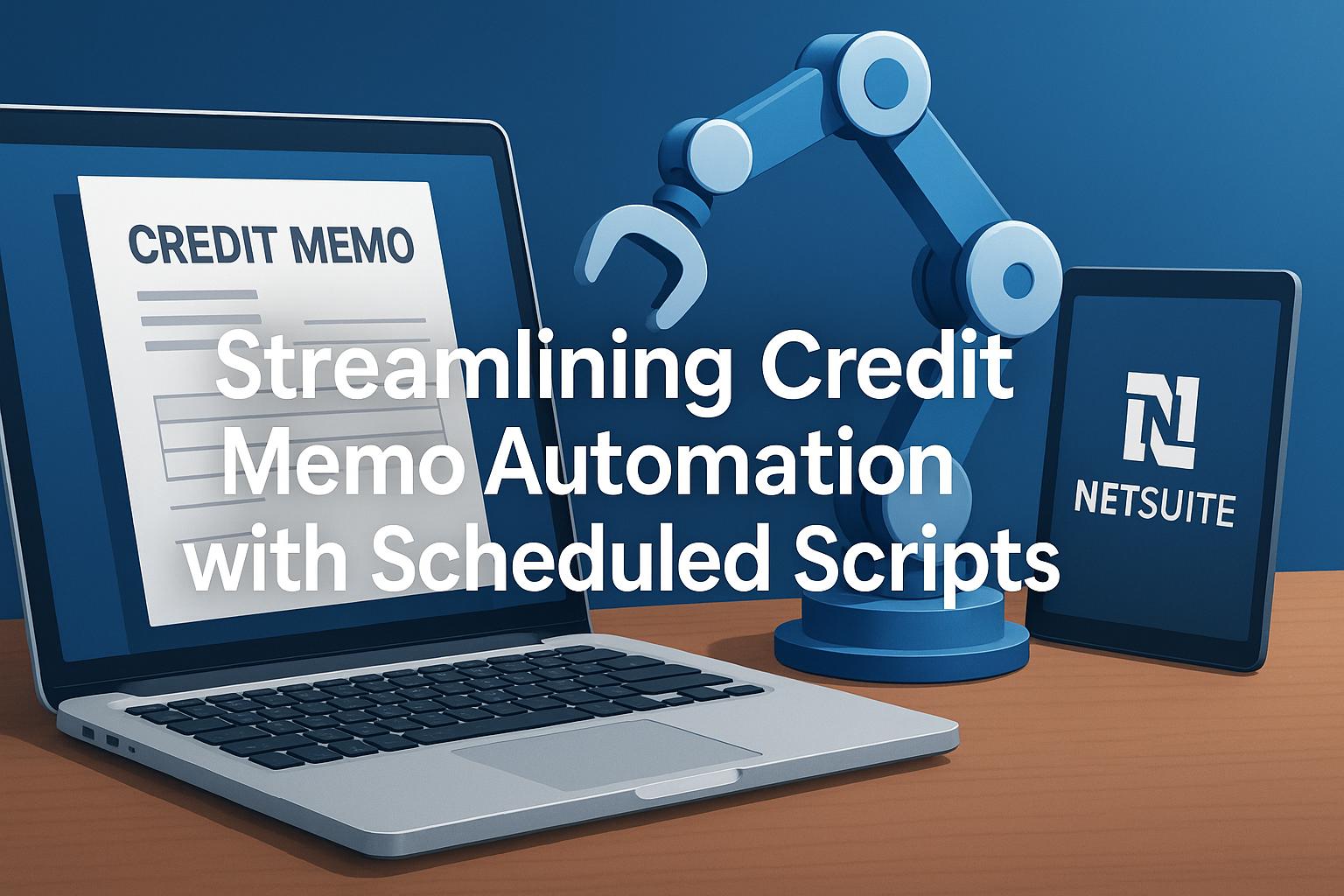
Automating NetSuite Credit Memos with Scheduled Scripts
Automating Credit Memo Processing with Scheduled Scripts in NetSuite
Introduction
Credit memos in NetSuite are transactions that reduce the amount a customer owes, effectively reversing charges billed on invoices[1]. They are commonly used for returns, billing errors, or customer concessions, and can be applied to open or future invoices to settle outstanding balances[1]. Managing credit memos manually can be labor-intensive and prone to errors, especially in high-volume environments. Automating the credit memo workflow using NetSuite’s SuiteScript 2.0 scheduled scripts can greatly improve efficiency and accuracy. This report provides a comprehensive guide for NetSuite developers, ERP consultants, and financial systems analysts on implementing an automated credit memo processing solution. We will cover how credit memo workflows operate in NetSuite, the challenges of manual processing, and how to leverage scheduled scripts to automatically create or apply credit memos. We also discuss technical implementation steps, error handling, governance, integration with approval processes and accounting rules, and best practices for deployment, testing, and compliance.
Credit Memo Workflows in NetSuite
In NetSuite’s Order-to-Cash cycle, credit memos represent credits issued to customers that offset invoice amounts. A typical workflow might involve creating a credit memo directly from an invoice or as the result of a return authorization. For example, when goods are returned, a Return Authorization -> Credit Memo workflow is used: a return authorization (which can have its own approval process) is generated from the invoice, and once approved, it is transformed into a credit memo[2]. This effectively serves as a “pending credit” mechanism because NetSuite does not provide a native approval status on credit memos themselves[3]. If the Return Authorization feature is enabled and renamed (e.g. to "Pending Credit"), it can sit between the invoice and credit memo, requiring approval before a credit memo is created[2]. In cases where inventory returns are not needed, this approach allows an approval workflow for credits without custom code.
Outside of returns, credit memos may be issued for billing corrections or goodwill adjustments. By default, credit memos in NetSuite post immediately to Accounts Receivable and can be applied to invoices. They do not have an inherent approval status, meaning any approval process must be implemented via a custom SuiteFlow workflow or the return authorization workaround described above. In practice, some organizations create custom approval flows (e.g. a manager must approve credit memos above a certain amount) using SuiteFlow or scripting.
Credit memos can be applied to invoices through the user interface by entering a customer payment or using the Invoice Payment Processing page (if Electronic Payments or similar modules are used) and checking off which credits to apply to which invoices. This manual process requires selecting matching invoices and credit memos for the same customer and currency[4]. If done one by one, it is time-consuming and error-prone. Therefore, automating the application of credit memos or the creation of credit memos for specific scenarios (such as mass write-offs or bulk adjustments) is highly beneficial.
Challenges of Manual Credit Memo Processing
Manual handling of credit memos presents several challenges that drive the need for automation. Key issues include:
-
Data Entry Errors and Delays: Frequent manual adjustments increase the risk of mistakes (e.g. entering wrong amounts or customers) and can lead to processing delays[5]. Each credit memo entered or applied by hand is an opportunity for inconsistency, which may confuse customers and cause accounting discrepancies[5]. Moreover, relying on staff to manually apply credits means customer account updates happen slower than necessary, potentially frustrating customers who expect timely adjustments[6].
-
Fragmented Record-Keeping: Without a standardized automated process, different employees may handle credit memos differently or incompletely. Inconsistent data entry or omission of critical fields (like references or memos) can make audits and financial reconciliation difficult[7]. Lack of uniformity in processing also hampers the ability to investigate billing disputes since the history might not be clearly documented when done manually[7].
-
Scalability Issues: As transaction volumes grow, a manual credit memo process can overwhelm staff and create bottlenecks[8]. High-volume businesses might find that issuing and applying credit memos by hand does not scale, leading to backlogs. This in turn impacts Accounts Receivable (AR) aging and financial reporting, as open credits or outstanding invoice balances linger unaddressed.
-
Delayed Financial Updates: Manual processes might cause credit adjustments to be recorded only at month-end or infrequent intervals, rather than in real-time. This delays the reflection of true receivables in the system, affecting cash flow visibility. For instance, if credit memos for customer overpayments are not applied promptly, AR reports will show higher outstanding balances than reality, skewing cash flow projections.
These challenges underscore the business need for automation. By automating credit memo processing, companies can ensure consistent, timely, and accurate handling of credits. Automation reduces errors through standardized scripting logic, accelerates the update of customer balances, and frees staff to focus on higher-value tasks. It also provides a clear, repeatable process that improves compliance and auditability. In the next sections, we discuss how NetSuite’s scheduled script capability can be used to achieve this automation.
Scheduled Scripts in SuiteScript 2.0 and Their Role in Automation
Scheduled Scripts in NetSuite SuiteScript 2.0 are server-side scripts that execute on a scheduled basis or on-demand, independently of user actions[9]. They run on the NetSuite backend (SuiteCloud Processors) and can be scheduled to run at specific times (e.g. nightly at 1 AM) or initiated ad-hoc via the UI or another script trigger[9][10]. This makes them ideal for batch processing and routine maintenance tasks that automate what would otherwise be manual, repetitive work. In the context of credit memos, a scheduled script can periodically perform tasks such as: generating credit memos for certain criteria, applying existing credit memos to open invoices, or sending notifications about credits, without any user intervention.
SuiteScript 2.0 scheduled script characteristics: A scheduled script is defined with the script type ScheduledScript and uses a single entry point function execute() which NetSuite calls when the script runs. Within execute(), the script can perform searches, create or modify records, and implement any business logic needed. Scheduled scripts operate asynchronously, meaning they are not tied to a single user’s action in the UI, and thus are well-suited to automation workflows that need to run in the background. For example, you might schedule a script to run every night to find all newly approved credit memos and apply them to invoices, or to identify invoices with small overpayments and auto-create credit memos to write them off.
Governance and limits: NetSuite imposes governance limits on scheduled scripts – each execution (each run) can consume up to 10,000 units of script usage before it will be automatically terminated[11]. Every record operation (search, load, submit, etc.) has a cost in usage units. The 2.0 API does not support manual yielding or recovery points in scheduled scripts[11]. In SuiteScript 1.0 one could yield long-running jobs to avoid termination, but in 2.x a scheduled script will run until it hits the 10,000 usage unit limit or completes, without pausing. This means that if the process needs to handle very large datasets or many records, a Map/Reduce script (which supports automatic parallel processing and yielding) is recommended[12][13]. In general, NetSuite advises using map/reduce for most heavy batch-processing scenarios, as it can split the work and reschedule itself to handle governance more gracefully[14][13]. However, for moderate volumes and simpler workflows, scheduled scripts are often sufficient and easier to implement. We will focus on scheduled scripts here, but keep in mind the option to refactor to Map/Reduce if performance or volume requires it.
Use cases for scheduled scripts in automation include generating periodic reports, syncing data between records, performing calculations on a schedule, and processing transactions in bulk. For credit memos, some concrete examples of automation tasks are:
-
Automatically applying credits to invoices: A script can search for open invoices for customers who also have unapplied credit memos, then systematically apply those credits (creating customer payment records behind the scenes) to settle the invoices. This eliminates the need for AR staff to manually match and apply credits each week or month.
-
Bulk credit memo creation (mass adjustments): If a business needs to issue many credit memos at once (for example, to correct prices on hundreds of invoices due to a pricing error, or to write off small remaining balances on invoices under a certain threshold), a scheduled script can iterate through the list of affected invoices and create corresponding credit memo transactions. NetSuite’s API allows transforming an Invoice into a Credit Memo record, which pre-populates lines from the invoice for reversal[15]. The script can adjust line items or amounts as needed, then save the credit memo. This approach ensures each credit is correctly linked to the original invoice and that all accounting entries (like reversing revenue or sales tax if applicable) are handled exactly as if done manually.
-
Recurring credit memo processing: If credit memos require periodic review or if there’s a cut-off (e.g., all credit memos approved by end of day should be processed at night), a scheduled script provides the mechanism to automatically handle these on schedule. The script could also integrate with custom approval flows – for instance, you could design it to only pick up credit memos marked as “Approved” by a manager (via a custom checkbox or status) and then perform the posting or applying actions.
In summary, scheduled scripts act as the workhorse of automation in NetSuite, running behind the scenes to perform tasks on a timetable or when triggered. In the next section, we’ll design a solution for automated credit memo processing and then walk through a detailed implementation with SuiteScript 2.0.
Designing an Automated Credit Memo Processing Solution
Before diving into code, it’s important to design the approach for automating credit memo processing. This involves deciding what needs to be automated and how the script will know which records to act upon. Key design considerations include:
-
Process Scope: Determine the specific credit memo process to automate. Common scenarios include: applying unapplied credit memos to open invoices, generating new credit memos for certain conditions (like small balance write-offs or bulk adjustments), or a combination of both. For example, a company might want to automatically apply any new credit memos to the oldest outstanding invoices for the same customer each night. Another scenario is automatically creating credit memos to write off trivial residual invoice amounts (say <$5) after payments. Clarifying the use case will guide the script logic.
-
Trigger Criteria: Decide how the script identifies the target transactions. Using a Saved Search is a best practice for feeding a scheduled script with a dynamic list of records to process[16]. Saved searches allow you to define criteria (which can be adjusted by end-users or admins without changing code) such as “All open Invoices with an outstanding balance < $5” or “All Credit Memos in status Approved but not applied”. The script can then load and iterate through this search result set. NetSuite’s help documentation and features also exemplify this pattern: for instance, the Small Balance Write-Off script in NetSuite’s Deduction Management SuiteApp uses a saved search of eligible invoices as its input[17]. By selecting a saved search on the script deployment, the script can query just the intended invoices or credit memos to process, enhancing efficiency and flexibility.
-
Custom Records or Flags (optional): In some cases, instead of (or in addition to) a saved search, you might use a custom record or a field flag to mark items for processing. For example, you could create a custom checkbox on credit memos called "Ready for Auto-Apply". Users check it when a credit is approved and ready, and the script finds all credit memos with that box checked. Alternatively, a custom “Credit Memo Request” record could be used to log requests that the script will fulfill by creating actual credit memo transactions. These approaches can provide more control or auditing (since you have a record of requests), but they add complexity. For most standard scenarios, a saved search on transactions will suffice.
-
Approval Integration: As discussed, NetSuite does not natively enforce an approval step for credit memos[3]. If your business requires managerial approval before a credit memo is actually issued or applied, integration with an approval workflow is crucial. Ensure the automation only processes approved items. This can be achieved by either leveraging the Return Authorization method (the script could transform approved Return Auth records into credit memos in bulk) or by using custom approval fields/workflows. For example, your saved search could filter for
custbody_credit_approved = true(a custom field set by a workflow when a supervisor approves the credit). That way, the script will ignore any credit not yet greenlit. In our design, include such criteria to prevent unauthorized credits from being processed automatically, which is important for internal controls and compliance. -
Accounting and Business Rules: The script must adhere to accounting rules and business logic. Some considerations:
-
Accounting Periods: Ensure the script posts transactions to an open accounting period. For instance, if generating credit memos, you might default the credit memo date to the current date or the invoice date. If an invoice belongs to a closed period, decide whether to post the credit in the current period (common approach) or handle it differently. NetSuite will not allow transaction posting in a locked period, so the script should handle period closures gracefully (possibly by catching errors if a period is closed and alerting accounting).
-
Accounts and Subsidiaries: When applying credits, the credit memo and invoice must share the same Accounts Receivable account and subsidiary to be applicable[18]. This means your automation should either enforce that (e.g., only apply credits to invoices if they’re for the same subsidiary and AR account, which NetSuite’s transform will inherently do), or skip mismatched cases. Similarly, multi-currency considerations require that credit and invoice currencies match when applying (NetSuite will only list credits in the payment application screen for the same currency/customer[4]). The design should account for these constraints, likely by the inherent way we query and transform data (e.g., processing one customer/invoice at a time ensures consistency).
-
Partial Applications: Decide if the script should apply credits fully or partially. In many cases, it makes sense to apply the full available credit to an invoice (up to the lesser of credit or invoice amount). The NetSuite transform approach (invoice -> payment) can apply all or specific credits. For write-offs, decide the credit memo amount (which might equal the remaining invoice balance for a full write-off).
-
Audit Trail: Consider how you will record the fact that automation took place. NetSuite’s system notes will capture that a record was created or modified by a script (under the context user, often “Administrator” if executed with admin privileges), which provides basic traceability. You might also log a memo or reference on the credit memo (e.g., set the Memo field to "Auto-applied by script on 2025-07-25") for clarity. The design might include adding such notations so that anyone reviewing the record understands it was system-generated or system-applied.
-
By hashing out these design points, you ensure the automated process aligns with business requirements and controls. Next, we move on to the technical implementation, where we will create a scheduled script to carry out the chosen credit memo processing task.
Step-by-Step Implementation Guide
Below is a step-by-step technical guide to create and deploy a scheduled script for automated credit memo processing. This example will focus on a common scenario: automatically applying open credit memos to outstanding invoices on a scheduled basis. We’ll also note how you could adapt the steps for creating credit memos (such as for write-offs). Each step includes technical details and best practices in SuiteScript 2.0.
Step 1: Set Up a Saved Search for Target Transactions
First, define a Saved Search that will retrieve the records your script needs to process. For our example of applying credits to invoices, one approach is to search for open Invoices for customers that have unapplied credits. You might create a transaction saved search with the following criteria:
-
Type = Invoice
-
Status = Open (or Amount Remaining > 0)
-
Customer has at least one Credit Memo (perhaps a join or a formula criteria using
COUNTof credit memos > 0, or simpler: you could filter by customers and in the results use Summary to identify invoices where credits exist).
Alternatively, the search could directly target Credit Memos:
-
Type = Credit Memo
-
Status = Open (unapplied)
-
Then in results, return the Customer or related Invoice if any.
There are multiple ways to design the search. A straightforward method is to search for open invoices and let the script attempt to apply credits (if none exist, the script will simply do nothing for that invoice). This is efficient because using NetSuite’s record transform (invoice to payment) will inherently load any available credits for that invoice’s customer.
Create the saved search in NetSuite (Lists > Search > Saved Searches > New > Transaction). Give it a clear name (e.g., "Open Invoices for Credit Auto-Apply"). Make sure to expose the Internal ID of the invoice in the results (as either a result column or by using the search as is, since the script will need record IDs). Note the Search ID (or script ID) of the saved search once saved. You will use this in the script or script deployment.
If your use case was generating credit memos (like small balance write-offs), your search criteria might be different (e.g., invoices with Amount Remaining <= $5, and perhaps Days Outstanding > 30 to only target older small balances). In any case, having a saved search allows easy tuning of which records are processed without editing the script – a best practice for configurability[19]. We will configure our scheduled script to load and iterate over this saved search.
Step 2: Develop the Scheduled Script Logic (SuiteScript 2.0)
With the search in place, the next step is to write the SuiteScript 2.0 code that will perform the credit memo processing. This involves creating a script file (JavaScript) that defines a scheduled script module. Below is a simplified outline of such a script:
/** *@NApiVersion 2.x *@NScriptType ScheduledScript */ define(['N/search', 'N/record', 'N/email', 'N/runtime'], function(search, record, email,
runtime) { function execute(context) { // Get the saved search ID from script parameter (for
flexibility) var searchId = runtime.getCurrentScript().getParameter({ name: 'custscript_searchid' });
if (!searchId) { log.error({ title: 'Missing Parameter', details: 'No Saved Search ID provided.' });
return;
} try { // Load and run the saved search var invoiceSearch = search.load({ id: searchId });
invoiceSearch.run().each(function(result) { var invoiceId = result.id;
log.debug({ title: 'Processing Invoice',
details: 'Invoice ID: ' + invoiceId });
// Transform the Invoice to a Customer Payment to apply credits var paymentRec = record.transform({ fromType: record.Type.INVOICE, fromId: invoiceId, toType: record.Type.CUSTOMER_PAYMENT,
isDynamic: true });
// Iterate over available credits and apply them var creditLineCount = paymentRec.getLineCount({ sublistId: 'credit' });
var appliedCount = 0;
for (var i = 0;
i < creditLineCount;
i++) { paymentRec.selectLine({ sublistId: 'credit',
line: i });
var creditId = paymentRec.getCurrentSublistValue({ sublistId: 'credit', fieldId: 'credit' });
var creditAvailable = paymentRec.getCurrentSublistValue({ sublistId: 'credit', fieldId: 'amountremaining' });
// Here you could add logic to only apply up to a certain amount if partial application desired paymentRec.setCurrentSublistValue({ sublistId: 'credit', fieldId: 'apply', value: true });
paymentRec.commitLine({ sublistId: 'credit' });
appliedCount++;
log.debug({ title: 'Applied Credit', details: 'Applied Credit Memo ID ' + creditId + ' to Invoice ' + invoiceId });
} if (appliedCount > 0) { // Optionally set memo or other fields on payment paymentRec.setValue({ fieldId: 'memo',
value: 'Auto-applied ' + appliedCount + ' credit(s) via script' });
var paymentId = paymentRec.save({ ignoreMandatoryFields: true });
log.audit({ title: 'Payment Created', details: 'Customer Payment ' + paymentId + ' applied ' + appliedCount + ' credit(s) to Invoice ' + invoiceId });
} else { log.debug({ title: 'No Credits to Apply',
details: 'No available credits for Invoice ' + invoiceId });
} // Continue to next result return true;
});
} catch (e) { // Log the error and send notification email log.error({ title: 'Error in Credit Memo Auto-Apply',
details: e.name + ': ' + e.message });
email.send({ author: -5, // -5 is Employee: System recipients: '[email protected]', subject: 'Scheduled Script Error: Credit Memo Processing',
body: 'An error occurred in the credit memo processing script:\n\n' + JSON.stringify(e) });
} } return { execute: execute };
});
This code demonstrates several important points:
-
We retrieve a script parameter
custscript_searchidwhich holds the saved search ID. This way, the search can be changed without altering code (a best practice for flexibility)[19]. You would create this parameter on the script record in NetSuite (type Free-Form Text) and set the search’s internal ID in the deployment settings. -
We use
search.loadandsearch.run().each(...)to iterate through results one by one. This ensures we only load a manageable subset of results into memory at a time, maintaining governance efficiency. Theeachcallback returnstrueto continue to the next result. -
For each invoice result, the script transforms the invoice into a Customer Payment record (
record.transform({fromType: INVOICE, toType: CUSTOMER_PAYMENT})). This is a powerful technique: when transforming an Invoice to a Payment, NetSuite essentially prepares a payment application where that invoice is selected, and all open credits for that customer are available in the payment’s sublist. The Prolecto technical blog confirms that using a payment transform is the key step to programmatically apply credit memos, as it’s “not obvious” at first how to apply credits without this trick[20]. The transform automatically links the payment to the invoice and brings in all unapplied credits in thecreditsublist of the payment form[21]. -
We iterate over the
creditsublist lines. For each credit memo line, we mark it as applied (setCurrentSublistValue('credit', 'apply', true)) and commit the line. In this example, we apply all available credits to the invoice[22]. This assumes that the sum of credits will not exceed the invoice amount – NetSuite will handle partial application if the credits exceed the invoice, leaving an unapplied balance on the last credit memo. (If needed, you could add logic to cap the total applied to the invoice amount, but NetSuite’s payment record will naturally not over-apply beyond the invoice’s due.) -
If any credits were applied (appliedCount > 0), we save the payment record. Saving the payment will officially apply the credit memos to the invoice in NetSuite. This creates a Customer Payment transaction which applies one or multiple credits to one invoice. The script logs an audit message with the new payment ID and how many credits were applied. We use
ignoreMandatoryFields: trueon save as a safeguard in case any non-critical fields (like reference numbers) are empty. -
In case no credits were available for an invoice (e.g., the search was broad and included an invoice with no credits), the script simply logs that nothing was done for that invoice. We continue the loop.
-
The whole operation is wrapped in a
try/catch. Any unexpected error (for example, a governance limit issue or a record permission issue) will be caught. We log the error withlog.errorfor the script execution log, and also send an email notification to a specified address (here[email protected]) to alert that the scheduled process encountered an issue. Usingemail.sendin error handling is a good practice for critical scheduled scripts that need monitoring[23].
Governance handling: In this design, each invoice transform and payment save consumes usage units (roughly, a transform+save might consume on the order of tens of units). With a 10,000 unit limit, this script can process a significant number of invoices per execution (potentially hundreds), which is usually sufficient for daily processing of credits. If there is a scenario of thousands of records at once, consider implementing a governance check – for example, use runtime.getCurrentScript().getRemainingUsage() within the loop and if it falls below a threshold, you could break out and reschedule another instance of the script to continue (using task.create for a ScheduledScriptTask). However, for simplicity and given our scenario, we assume one run can handle the daily volume. If volume is large, moving to a Map/Reduce script would be advisable as noted earlier[24].
For automating credit memo creation instead of application, the script logic would differ: you might use record.transform({fromType: record.Type.INVOICE, toType: record.Type.CREDIT_MEMO}) to create a credit memo from each invoice (or record.create({type: record.Type.CREDIT_MEMO}) and set fields manually). You’d set the credit memo amount or items appropriately (for small balance write-off, maybe use a dedicated non-inventory item called "Write-off" and set its rate to the remaining amount). After creation (creditMemoRec.save()), you could optionally auto-apply it as well using a payment or simply leave it for manual or separate automated application. Remember to set the credit memo’s AR account to match the invoice’s AR account so it can be applied[18]. Each created credit memo will appear in system notes as created by the script user, and the script can log the action for reference.
Step 3: Create Script and Deployment Records in NetSuite
Once the script code is written and tested in a dev environment or sandbox, the next step is to deploy it in NetSuite:
-
Upload the Script File: In the NetSuite File Cabinet (usually under SuiteScripts folder), upload the JavaScript file containing the scheduled script code. Make sure to adhere to any naming conventions your organization uses (for example, prefix with "SCH_" for scheduled scripts for clarity).
-
Create a Script Record: Navigate to Customization > Scripting > Scripts > New and select Scheduled Script. Give the script record a name (e.g., "Auto Apply Credit Memos Script"). Select the file you uploaded as the script file. NetSuite will detect the script type and entry point if the annotations (
@NScriptType ScheduledScript) are correct. In the Scripts subtab, you’ll see the script definition.- On the Parameters subtab of the script record, define the
custscript_searchidparameter (if using our approach). Set the ID exactly as used in code (custscript_searchid) and give it a label like "Saved Search ID". Type should be Free-Form Text (since we will store the search’s script ID or internal ID). You can leave the default empty here; we will assign the actual search in the deployment.
- On the Parameters subtab of the script record, define the
-
Create a Script Deployment: After saving the script record, click Deploy Script. In the deployment form, you configure how and when the script runs:
-
Set the Script (it will be pre-filled with your script).
-
Provide a deployment title (e.g. "Auto Apply Credit Memos Deployment").
-
ID will auto-generate (you can customize it if needed).
-
Status: During testing, set this to Testing (which limits execution to administrators or the script owner)[25]. Once ready for production, change it to Scheduled (or Released with an actual schedule set).
-
Log Level: Choose an appropriate log level. In production, you might use Error or Audit to reduce noise[26]. In testing, Debug is useful to see detailed logs of each step.
-
Under the Schedule subtab, set the Schedule Type. For example, Daily at 2:00 AM, or Weekly on specific days. NetSuite allows quite granular scheduling (e.g., every hour, or every weekday at night). Best practice is to schedule during off-peak hours (NetSuite recommends between 2 AM and 6 AM Pacific Time) to avoid performance issues[27].
-
If the script should be triggered on-demand rather than recurring, you can leave the schedule blank and simply set Status = Released. Then an admin can click Save & Execute to run it, or another script could trigger it via
task.ScheduledScriptTask. -
On the Parameters subtab of the deployment, set the Saved Search ID parameter (custscript_searchid) to the internal ID or script ID of the saved search you created in Step 1[28]. This ties the deployment to that search.
-
Audience: for a scheduled script, this typically can remain default (all roles) since it’s not user-initiated. However, if Status = Testing, ensure your role (administrator or whichever you are using) is selected so you can execute it.
-
Execute as Role: You may choose to execute as Administrator (default is the script owner). Executing as Admin ensures the script has full permissions to read/write records. This is important if the script needs to, for example, create customer payments or credit memos, which an unprivileged role might not be able to do[26]. Typically, leaving it as Administrator is safest for such financial automation, unless you have a custom role with specifically tailored permissions.
Save the deployment. At this point, if scheduled, NetSuite’s scheduler will queue it for the next run at the specified time. If testing, you can click Save & Execute to run immediately.
-
-
Testing the Script: In a sandbox or with the deployment on Testing status, run the script and monitor results. Check the Execution Log (Customization > Scripting > Script Deployments > View > Execution Log) to see the log outputs (debug/audit messages). Verify that credit memos were applied correctly: open a sample invoice that was supposed to be processed and see if a payment was created applying the credit, and that the invoice’s remaining balance is reduced accordingly. Also check that the credit memo now shows as fully or partially applied (on the credit memo record, under Applied To sublist). If creating credit memos, verify the credit transactions were created with correct amounts and references. It’s wise to test edge cases too: e.g., an invoice with no credits (script should skip gracefully), an invoice with multiple credits (script should apply all), an invoice whose credits exceed its balance (script will apply up to the invoice amount, resulting in an overpayment scenario where any remaining credit could potentially be applied to another invoice on a separate payment run). Adjust the script or search as needed based on test outcomes.
Step 4: Error Handling, Logging, and Notifications
Robust error handling and logging are crucial for automation in a financial context. In our script example, we used a try/catch to capture any exceptions during processing. If an error occurs, we:
-
Log an error entry (
log.error) which will appear in the script execution log. This is important for post-mortem analysis; NetSuite logs include the error message and even stack trace in JSON if we stringify the exception[29]. -
Send an email notification to a designated user or group (e.g., the finance team or system administrator). The email includes basic details about the script and error. Using
-5as the author sends it as "System" (which doesn’t require a specific employee sender). This immediate alert allows for timely response if the automation fails (so that issues can be fixed and credits can be processed manually if needed that day).
Additionally, one could implement finer logging:
-
Use
log.auditfor high-level summaries (e.g., "10 invoices processed, 5 credits applied, 5 had no credits"). -
Use
log.debugfor detailed info on each record (as we did in the loop) during testing. These can be turned off or removed in production or controlled via the deployment’s Log Level. -
Maintain a Custom Log Record (optional): In some cases, businesses create a custom record to log actions taken by scripts (e.g., a "Credit Automation Log" record where each run inserts a record listing how many credits applied, any failures, etc.). This can be overkill given the script execution log and system notes already capture a lot, but for strict audit requirements it’s an option.
Governance / Error Scenarios: Be prepared to handle specific issues:
-
If the script encounters a record locked by another process (rare in scheduled context) or a record that violates a business rule (e.g., trying to apply a credit that’s already fully applied due to a race condition), it might error on that record. The try/catch we have wraps the entire search loop; thus, a single error will stop the whole script run and trigger the email. Alternatively, one could move the try/catch inside the loop to catch errors per record and allow the script to continue with others. This is useful if, say, one particular invoice is problematic but you want the script to process the rest. In our design, since all credits should ideally be straightforward, we kept one try/catch for simplicity.
-
Governance limits: If the search returns so many results that the script might exceed usage limits, an approach is to either restrict the search (e.g., process in chunks by date or customer and use multiple deployments), or as mentioned, detect remaining usage and reschedule the script. Rescheduling can be done by submitting another scheduled script task for the same script, possibly passing a parameter like an index or internal ID to resume from. This requires more advanced logic (and is where map/reduce simplifies things). In testing, monitor the usage. NetSuite’s script deployment page shows usage points consumed after each run. If it’s near 10,000, you need to optimize or split the work.
Logging and error handling not only help in debugging during development but also serve as an audit trail. If an auditor asks, "how do you know the credits were applied correctly?", you can show the script’s audit logs (e.g., “Payment 12345 applied credit 54321 to invoice 11111 on this date”) and the system notes on the transactions themselves which include the user (script) and timestamp.
Step 5: Integration with Approval Workflows and Controls
When implementing automation in a financial system, it’s important that the script works within the organization’s internal controls rather than bypassing them. Here are integration considerations:
-
Approval Workflow Integration: If your company uses a SuiteFlow workflow or the Return Authorization method to approve credit memos, ensure the script only processes transactions that have passed approval. For instance, if using return authorizations as pending credits, you might actually target Return Authorization records in your saved search that are in status Approved, and then in the script transform each RA to a Credit Memo. NetSuite allows transforming an approved Return Authorization to a Credit Memo (similar to how it’s done in the UI) – this could be an alternative script use-case. In such a case, the script type might still be scheduled, but the search is on RAs and the transform is
record.transform({fromType: returnauthorization, toType: creditmemo})followed by maybe auto-applying it or saving it.If using a custom checkbox or field on credit memos for approval, include
custbody_approved = truein the saved search criteria. This way, any credit memo not approved will simply never be picked up by the script. This control ensures the automation doesn’t inadvertently apply or create credits that haven’t been authorized by the proper personnel.Remember that NetSuite’s native capabilities for credit memo approvals are limited[3]. The script should not introduce a loophole (for example, it should not automatically create a credit memo just based on some trigger unless the business is okay with no human review). One strategy is to require an explicit flag set by a workflow, as mentioned. Another is to schedule the script to run only periodically and allow time for review – for instance, maybe credits are entered during the day and a manager can review the list, then the script runs at night to apply them.
-
Accounting Rules & Compliance: Ensure the script respects accounting configurations:
-
If Multi-currency is enabled, the script (via transform to payment) will automatically separate payments by currency, but you must ensure you don’t attempt to apply a currency mismatch. The transform approach inherently filters for same currency (it will show only credits in the same currency as the invoice’s currency). NetSuite documentation emphasizes applying credits and invoices for the same customer and currency[4] – our approach naturally does this by focusing on one invoice/customer at a time.
-
If Advanced Revenue Management is in use (ASC 606/IFRS15 compliance), credit memos can impact revenue recognition schedules. For instance, a credit memo might cause a revenue reversal. Our script is using standard record operations, so any associated revenue schedules should be adjusted by NetSuite automatically upon creation of a credit memo or application of a credit (especially if credit memos are created through proper transform, they link to the original revenue element). It’s good to verify that these processes still function. Typically, an invoice -> credit memo transform will handle revenue reallocation as it would via UI. Always test a scenario with revenue elements if relevant.
-
Segregation of Duties: Running the script as Administrator (or a role with full AR privileges) is useful for technical execution, but ensure this is accounted for in your company’s audit of roles. The script is essentially performing tasks an AR Clerk might do, but under the hood. Make sure there is an understanding that the script will mark transactions as done by "Administrator" (or whichever role you choose) in system notes. Some companies create a dedicated "Automation" role or user just for running scripts, to clearly demarcate system actions. This isn't technically required but can be a good practice for clarity.
-
-
Configuration Settings: Be aware of any NetSuite settings that affect credit memos. For example, Auto-Apply preferences: NetSuite has an “Auto Apply” accounting preference which, if enabled, will automatically apply credits to invoices when payments are recorded. Our script is explicitly applying credits via code, so it doesn’t rely on that, but ensure that running this script in conjunction with auto-apply preference doesn’t cause double applications. It’s usually fine because auto-apply works during payment entry by a user; our script is programmatically creating the payment. If auto-apply is on, the transform might even auto-check credits (though our code explicitly checks them anyway). It’s something to note in testing.
In summary, the script should complement, not replace, the approval and control environment. It takes on the grunt work of processing credits, but the decision of which credits to process is still controlled by business rules (as encoded in the search criteria or preliminary workflows).
Step 6: Deployment Best Practices and Maintenance
When deploying a scheduled script to production, follow these best practices:
-
Use a Sandbox for initial testing: Validate the script in a non-production account with similar data volumes. If no sandbox, test with Deployment Status = Testing in production, and using a very limited search (e.g., filter to a single test customer) to avoid impacting real data initially.
-
Gradual Ramp-Up: If feasible, run the first few executions on a subset of data. For instance, if you have a lot of old credits, maybe initially filter the search to just recent ones to see that it works, then widen the scope. This can prevent an avalanche of automated changes if something isn’t right.
-
Monitoring: After deploying and scheduling, monitor the scheduled script status and logs regularly (at least initially). NetSuite provides a Script Execution Log and a Script Status page that shows whether scripts succeeded or failed[30][30]. If a script fails, you’ll see it in status page and you should also have emails from our error handling. Address any failures promptly.
-
Governance and Performance: Avoid scheduling too many heavy scripts at overlapping times. Remember that scheduled scripts share processing queues, and too many scheduled at once can cause backlogs[31][32]. If you have SuiteCloud Plus (additional queues), you can utilize multiple queues, but if not, be mindful of timing. In our example, running this credit memo script nightly might be fine. If you also have other nightly scripts (say one for inventory reordering, one for data exports), consider staggering their start times within the off-peak window.
-
Updates and Iterations: If requirements change (for instance, you want to also auto-generate credit memos for write-offs), you can update the script or create additional ones. Maintain version control of your script file (include comments at top with version history). Always test changes in a lower environment. When deploying an update, you can simply upload a new file version and edit the script record to point to the new file (or use SDF deployment if using SuiteCloud Development Framework). The scheduled deployment will then run the new code on its next execution.
-
Debugging Tools: During development, leverage the SuiteScript Debugger if available. NetSuite’s Script Debugger allows stepping through script code in real-time. Although debugging a scheduled script is tricky (since it’s not user-initiated), one technique is to temporarily change the script to a Suitelet or Map/Reduce for debugging purposes, or simulate the logic in a Unit Test script. Also, using
log.debugstatements generously (which we did) helps trace execution in logs. Since the script will likely run with no UI feedback, logs are your primary window into what happened.
By following these deployment and testing strategies, you ensure the automation is reliable and maintainable over time.
Step 7: Compliance and Audit Trail Preservation
Automating credit memo processing must not compromise the audit trail; rather, it should enhance it by making transactions more consistent. NetSuite inherently keeps an audit trail through System Notes on each record:
-
When our script creates a customer payment to apply credits, the payment record’s system notes will show “Created by Administrator” (or the script user) on the date/time, and it will list the applied credits and invoice in the record itself. The involved credit memos will show as “Applied to Invoice XYZ by Payment #ABC” in their history. The invoice will show that a payment was made against it. All of these are standard NetSuite linkages, just executed via script. Thus, from an audit perspective, the transactions are fully logged as if a user performed them, with the only difference being the user is the script executor.
-
If the script generates credit memos, those memos appear as standard transactions in NetSuite with their own numbers, dates, and GL impact. They will likely be marked as created by the Administrator as well. To make it crystal clear, you might set a field on those memos (for example, Memo field or a custom checkbox “AutoGenerated”) to indicate they were system-created. This is helpful during audits or reviews to filter or identify which credits were automated. It’s also useful if a bug is discovered and some automated credits need review – you can quickly find them.
-
Audit Trail Considerations: Ensure your Reference numbering and Document numbering policies are respected. NetSuite will auto-number credit memos and payments as per your setup. The script doesn’t circumvent that, so numbering remains sequential, which is good for audit. If your auditors require sign-off on credit memos, you may need to provide reports of all credit memos issued. Since automation could create many at once, it’s wise to have a saved search or report that lists credits created by the script (perhaps filter by Memo contains "Auto" or by date range of the run) to facilitate audit review.
-
Segregation of Duties & Security: Only administrators or authorized developers should have the ability to deploy or edit this script. This prevents unauthorized changes to automation that could, intentionally or not, create financial discrepancies. It’s recommended to keep script files in a source control repository outside of NetSuite as well, to track changes and approvals of code. From a compliance standpoint, treat the script code as you would any sensitive financial process – get proper approvals before moving to production.
-
Logging for Audit: As mentioned, consider logging summary info. For example, after each run, you could have the script record a custom log or even just send an email report to internal audit with how many credits were applied and total amounts. This level of transparency helps build trust in the automation. NetSuite’s SuiteAnalytics or saved searches can also be used to verify that total applied credits equal total reduced AR on invoices, etc., as a reconciliation.
Overall, the automated process should strengthen compliance by ensuring credits are handled consistently according to predefined rules, and by eliminating the ad-hoc nature of manual processing. As long as the script logic is reviewed and approved (to confirm it aligns with policy), running it regularly can reduce the risk of human error and fraudulent manipulation (since there’s less manual intervention). All transactions processed by the script are still subject to NetSuite’s regular internal controls (for example, if a user shouldn’t have access to issue credits, they won’t be running the script anyway; if a period is locked, the script will error out rather than post into it, etc.).
Finally, always document the automation: maintain a runbook or technical document describing what the script does, when it runs, who to contact in case of issues, and how to disable it if needed. This documentation, along with the logs and system notes, forms a complete audit trail for your automated credit memo processing.
Example Scenario: Small Balance Write-off Automation
To illustrate the solution, consider the case of Small Balance Write-offs – a common business need. Suppose your company wants to automatically clear out trivial remaining balances on invoices (for example, due to rounding or minor underpayments) by issuing credit memos monthly:
-
Business Problem: Customers sometimes underpay invoices by a few cents or dollars. Tracking and collecting these small amounts is not cost-effective. Manually writing them off with credit memos is tedious when there are hundreds of such invoices.
-
Solution Overview: An automated scheduled script runs at month-end. It finds all invoices with remaining amount <= $5 and aging beyond 30 days (to ensure it’s truly a residual balance). For each such invoice, the script creates a credit memo for the remaining amount, effectively closing the invoice. It uses a specific "Write-Off" reason/type for audit clarity.
-
Implementation Highlights: This scenario can be implemented with steps similar to above:
-
A saved search for open invoices with amount <= $5 and days since due > 30.
-
A scheduled script transforms each invoice to a credit memo (or creates a new credit memo record). It sets a memo like "Small balance write-off", and possibly uses a dedicated item or GL account for small write-offs (depending on accounting preferences).
-
The script could also directly apply the credit memo to the invoice. However, in NetSuite, if you create a credit memo directly from the invoice (transform), the invoice may show as paid by that credit automatically (since the system links them). If not, the script could do an immediate application via a payment or just rely on the system linking (NetSuite might auto-apply if the credit is created from invoice context).
-
Logging and emailing a summary (e.g., "50 invoices were written off, totaling $200") to Finance for review.
-
-
NetSuite’s Approach: Interestingly, NetSuite offers a feature via the Deduction and Chargeback Management SuiteApp that does small balance write-offs automatically. It uses a map/reduce script named "DC Small Balances Write Off MR" that runs on a schedule[33]. In its setup, the user selects a saved search of invoices to target and a write-off type and other parameters[17][34]. This is essentially NetSuite providing an out-of-the-box example of our scenario. Our custom script would do something very similar, tailored to our needs if we didn’t have that SuiteApp. The existence of this feature validates the approach – automation is the preferred method for handling such repetitive tasks.
-
Outcome: The result is a cleaner AR ledger with minimal manual effort. All those tiny balances get cleared by system-generated credit memos, which are tagged appropriately. Auditors can see those memos, their justifications, and the fact they were generated systematically. This improves financial statement accuracy (no bogus small receivables) and saves the AR team time.
Conclusion
Automating credit memo processing in NetSuite using scheduled SuiteScript 2.0 scripts can significantly streamline financial operations. By replacing manual tasks with a reliable script, companies reduce errors, speed up the application of credits, and ensure consistent adherence to business rules. In this guide, we covered the end-to-end process: understanding credit memo workflows and their challenges, designing an automation strategy that fits within approval and accounting frameworks, and implementing the solution step-by-step with SuiteScript code and NetSuite deployment best practices. Key technical takeaways include using saved searches to drive script logic, leveraging the power of record transformations (like Invoice -> Payment or Invoice -> Credit Memo) to perform complex tasks in a supported way, and incorporating robust error handling and logging for maintainability and compliance.
For a technical audience, the provided code patterns and references to NetSuite’s documentation and examples serve as a foundation. You can extend or modify the approach for related needs (such as automating customer refunds, debit memos, or other bulk transactions). Always ensure that any automation in a financial system is well-tested and has stakeholder buy-in, as financial data is sensitive. With careful planning and adherence to NetSuite’s best practices, scheduled scripts can become a dependable part of your financial systems toolkit – handling the heavy lifting of credit memo processing while you focus on higher-level analysis and customer service.
References
-
Oracle NetSuite Help Center – Credit Memo (Transaction Overview)[1][35] Definition of credit memos in NetSuite and their effect on customer balances.
-
Zone & Co – “What Are Credit and Debit Memos? A Guide to Better Billing Adjustments”[5][7] Article outlining challenges with manual credit memo entry, including risk of errors, delays, fragmented records, and scalability issues.
-
Oracle NetSuite Help Center – SuiteScript 2.x Scheduled Script Type[9][11] Documentation on scheduled script definition, usage, and governance limits (10,000 usage units per execution, no yielding in 2.x). Emphasizes using Map/Reduce for large data sets.
-
Oracle NetSuite Help Center – Scheduled Script Best Practices[14][13] Best practices for using scheduled scripts vs. map/reduce, advising map/reduce for processing multiple records or large jobs to handle governance and yielding automatically.
-
Oracle NetSuite Help – Deduction Management Preferences (Small Balance Write-Off)[17] NetSuite’s configuration for small balance write-off script, showing use of a saved search for eligible invoices as input to a scheduled script process.
-
Citrin Cooperman (NetSuite Partner) – “NetSuite Approval Workflow Workaround for Credit Memos”[2][3] Explains that NetSuite lacks native credit memo approval and describes using Return Authorization as a pending credit memo for approval purposes.
-
Marty Zigman (Prolecto) – “Get SuiteScript 2.0 to Apply NetSuite Credit Memos to Invoices”[21][22] Technical blog illustrating a SuiteScript function to automatically apply open credit memos to an invoice by transforming the invoice to a customer payment and checking all credit lines.
-
Oracle NetSuite Help Center – Customer Credit Memos (Applying to Invoices)[18] Note on needing matching account values (AR account) on credit memo and invoice to allow application of the credit to that invoice.
-
Oracle NetSuite Help Center – Electronic Payments: Invoice Payment Processing[4] Instructions highlight that when manually applying credits, the credits and invoices must be for the same customer and currency (ensuring proper matching in payment processing).
-
Oracle NetSuite Help Center – SuiteScript 2.x Code Sample: Scheduled Script[16][23] Provides a sample scheduled script (transforming sales orders to fulfillments) with guidance on using saved search parameters and demonstrates error handling via email notification.
Each of the above sources contributed to the best practices and technical solutions described in this report, ensuring that the approach is aligned with NetSuite’s capabilities and real-world usage.
External Sources
About Houseblend
HouseBlend.io is a specialist NetSuite™ consultancy built for organizations that want ERP and integration projects to accelerate growth—not slow it down. Founded in Montréal in 2019, the firm has become a trusted partner for venture-backed scale-ups and global mid-market enterprises that rely on mission-critical data flows across commerce, finance and operations. HouseBlend’s mandate is simple: blend proven business process design with deep technical execution so that clients unlock the full potential of NetSuite while maintaining the agility that first made them successful.
Much of that momentum comes from founder and Managing Partner Nicolas Bean, a former Olympic-level athlete and 15-year NetSuite veteran. Bean holds a bachelor’s degree in Industrial Engineering from École Polytechnique de Montréal and is triple-certified as a NetSuite ERP Consultant, Administrator and SuiteAnalytics User. His résumé includes four end-to-end corporate turnarounds—two of them M&A exits—giving him a rare ability to translate boardroom strategy into line-of-business realities. Clients frequently cite his direct, “coach-style” leadership for keeping programs on time, on budget and firmly aligned to ROI.
End-to-end NetSuite delivery. HouseBlend’s core practice covers the full ERP life-cycle: readiness assessments, Solution Design Documents, agile implementation sprints, remediation of legacy customisations, data migration, user training and post-go-live hyper-care. Integration work is conducted by in-house developers certified on SuiteScript, SuiteTalk and RESTlets, ensuring that Shopify, Amazon, Salesforce, HubSpot and more than 100 other SaaS endpoints exchange data with NetSuite in real time. The goal is a single source of truth that collapses manual reconciliation and unlocks enterprise-wide analytics.
Managed Application Services (MAS). Once live, clients can outsource day-to-day NetSuite and Celigo® administration to HouseBlend’s MAS pod. The service delivers proactive monitoring, release-cycle regression testing, dashboard and report tuning, and 24 × 5 functional support—at a predictable monthly rate. By combining fractional architects with on-demand developers, MAS gives CFOs a scalable alternative to hiring an internal team, while guaranteeing that new NetSuite features (e.g., OAuth 2.0, AI-driven insights) are adopted securely and on schedule.
Vertical focus on digital-first brands. Although HouseBlend is platform-agnostic, the firm has carved out a reputation among e-commerce operators who run omnichannel storefronts on Shopify, BigCommerce or Amazon FBA. For these clients, the team frequently layers Celigo’s iPaaS connectors onto NetSuite to automate fulfilment, 3PL inventory sync and revenue recognition—removing the swivel-chair work that throttles scale. An in-house R&D group also publishes “blend recipes” via the company blog, sharing optimisation playbooks and KPIs that cut time-to-value for repeatable use-cases.
Methodology and culture. Projects follow a “many touch-points, zero surprises” cadence: weekly executive stand-ups, sprint demos every ten business days, and a living RAID log that keeps risk, assumptions, issues and dependencies transparent to all stakeholders. Internally, consultants pursue ongoing certification tracks and pair with senior architects in a deliberate mentorship model that sustains institutional knowledge. The result is a delivery organisation that can flex from tactical quick-wins to multi-year transformation roadmaps without compromising quality.
Why it matters. In a market where ERP initiatives have historically been synonymous with cost overruns, HouseBlend is reframing NetSuite as a growth asset. Whether preparing a VC-backed retailer for its next funding round or rationalising processes after acquisition, the firm delivers the technical depth, operational discipline and business empathy required to make complex integrations invisible—and powerful—for the people who depend on them every day.
DISCLAIMER
This document is provided for informational purposes only. No representations or warranties are made regarding the accuracy, completeness, or reliability of its contents. Any use of this information is at your own risk. Houseblend shall not be liable for any damages arising from the use of this document. This content may include material generated with assistance from artificial intelligence tools, which may contain errors or inaccuracies. Readers should verify critical information independently. All product names, trademarks, and registered trademarks mentioned are property of their respective owners and are used for identification purposes only. Use of these names does not imply endorsement. This document does not constitute professional or legal advice. For specific guidance related to your needs, please consult qualified professionals.