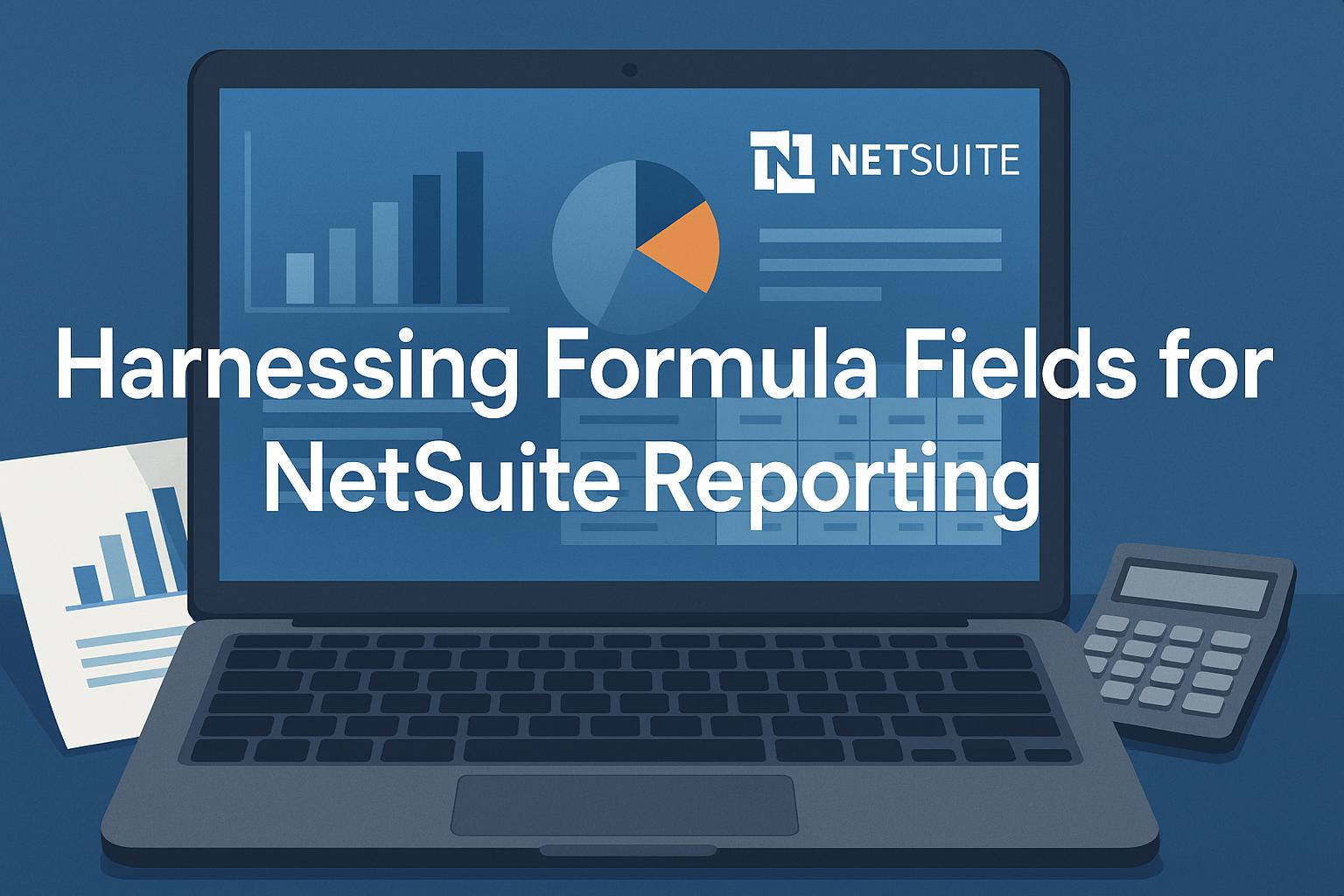
Using NetSuite Formula Fields for Advanced Reporting
Harnessing NetSuite’s Formula Fields for Advanced Reporting
Introduction
NetSuite’s saved search functionality is a powerful, flexible reporting tool for professionals to retrieve and analyze data. A key feature that elevates saved searches to an advanced reporting engine is the use of formula fields. Formula fields are dynamically calculated fields that can perform calculations, manipulate text or dates, and apply conditional logic on the fly[1][2]. Unlike static fields, formulas return results computed at search time, enabling real-time insights without needing to export data to spreadsheets or create additional custom fields. In this research-style article, we will delve into what NetSuite formula fields are, why they are useful in saved searches and reporting, the various types of formula fields (numeric, text, date, boolean, etc.), and how to use them with SQL-like functions for advanced reporting scenarios. We’ll also explore practical examples across finance, inventory, CRM, and operations, and highlight advanced tips and common pitfalls – all with technical precision and plenty of references to official documentation and expert sources.
What Are Formula Fields in NetSuite and Why Use Them?
Formula fields in NetSuite are expressions that dynamically calculate values based on other fields, constants, or functions. They can be used in saved search results (to add custom calculated columns) or in search criteria/filters (to filter records by a computed condition), and even as custom record fields that display computed values on forms[3][4]. Essentially, formulas turn your saved searches into mini-reports or calculators by letting you apply arithmetic, text manipulation, date math, and conditional logic directly within NetSuite’s reporting tools[5][2]. This means you can derive new insights (like variances, concatenated text, flags/indicators, etc.) without needing external analysis. For example, instead of exporting data to Excel to calculate a KPI, you can add a formula column in NetSuite that calculates it in real time. This not only saves time but also ensures the data is always up-to-date and consistent across users.
There are two primary contexts where formula fields appear in NetSuite: (1) Saved Searches/SuiteAnalytics Reports, where you add a “Formula (Text/Numeric/Date/etc.)” column or filter as part of the search definition, and (2) Custom Formula Fields on records, where you create a custom field that has a stored or dynamically calculated formula (often via the Validation & Defaulting settings of a custom field)[3][6]. In saved searches, formulas are typically not stored – they compute on the fly each time you run the search[7]. In custom fields, you have the option to store the value or calculate dynamically (by unchecking “Store Value”), which if dynamic means the field updates whenever the record is loaded or saved[6][8]. Formula fields are extremely useful because they:
-
Add Dynamic Calculations: e.g. computing a remaining credit limit = credit limit – balance for each customer without manual calc[9].
-
Implement Conditional Logic: e.g. showing a status text “Overdue” vs “On Time” based on whether a due date has passed[10].
-
Avoid Additional Custom Fields: You can derive values in reports without creating new stored fields in the database, which keeps your system lean.
-
Enable Advanced Filtering: You can filter records using complex conditions (like a date difference or a case expression) that aren’t available with standard filters[11][12]. For instance, you might filter for transactions where the number of days since the start date is ≥ 3 using a formula
{today} - {startdate} >= 3[13]. This kind of criteria would be impossible with normal filters alone. -
Provide Real-Time KPIs: By using formulas in saved searches that feed into dashboards or KPIs, you get real-time calculated metrics (e.g. profit margins, growth rates) as soon as data changes, without spreadsheet work.
In summary, formula fields greatly extend NetSuite’s native reporting by introducing custom computations, making your reports and saved searches far more dynamic and insightful[14].
Types of Formula Fields in NetSuite
NetSuite supports several formula field types, each expecting a certain kind of result. Choosing the correct type ensures your formula is validated properly and the output is formatted as expected[15][16]. The main formula field types available in saved searches include:
-
Formula (Numeric) – returns numbers (integers or decimals). Use this for calculations like arithmetic operations or numeric comparisons[17]. For example,
{quantity} * {rate}could calculate an extended amount[18], andNVL({quantitycommitted},0)returns a number or 0 if null[18]. Numeric formulas are great for finance and operational metrics (e.g. computing margins, days differences, counts). -
Formula (Currency) – a subset of numeric that specifically formats the result as currency. Use this when dealing with amounts so that the output shows with currency symbols or two decimals. For instance,
CASE WHEN {currency} = 'USD' THEN {rate} ELSE {fxrate} ENDcould choose an exchange rate field based on currency[17]. Essentially it’s like numeric but labeled as a monetary value[19]. -
Formula (Percent) – another numeric subtype that formats the result as a percentage. Use this for ratio or percent calculations. For example, a profit margin formula might be
(({amount} - {cost})/{amount}) * 100to yield a percentage[17]. NetSuite even allows combining with summary functions, e.g. show percentage of total using window functions like({quantity} / SUM({quantity}) OVER () * 100[20]. -
Formula (Date) – returns a date value. Ideal for date arithmetic or extraction. For example,
DATEADD({startdate}, 30)returns a date 30 days after a start date[17], orTO_CHAR({trandate}, 'YYYY')extracts the year[21]. Date formulas are useful in project or operations contexts (e.g. calculating due dates, aging) and finance (e.g. fiscal period calculations). In filters, a Formula(Date) can be compared with operators like “on or after” a certain date[22]. NetSuite also has Formula (Date/Time) for timestamps if time component is needed (for example{now}gives current date-time[23]). -
Formula (Text) – returns text strings. Use this to manipulate or output text values[17]. Common uses include concatenating fields (
{firstname} || ' ' || {lastname}to combine names)[18], formatting dates or numbers as text withTO_CHAR, extracting substrings (SUBSTR({itemid}, 1, 5)to get first 5 chars of an item ID)[18], or outputting conditional text. Conditional logic is often done with a CASE expression in a text formula, for example:CASE WHEN {duedate} < CURRENT_DATE THEN 'Overdue' ELSE 'On Time' ENDto label late vs on-time invoices[10]. Text formulas are extremely flexible for creating labels, dynamic categories, or combined info fields. -
Formula (HTML) – returns text meant to be rendered as HTML. This is like an advanced version of Formula(Text) specifically to include HTML tags for formatting or links in your results[19]. Use this when you want to embed HTML code such as hyperlinks or font styling in your search output. For example, you can produce clickable record links:
'<a href="/app/common/entity/entity.nl?id=' || {entity.id} || '" target="_blank">' || {entity} || '</a>'to make the entity name a hyperlink[19], or even color-coded HTML spans for statuses[24]. Note: NetSuite will display Formula(Text) results as plain text (escaping any HTML) by default for security, so if you need actual HTML to render (for features like dynamic links or colored text), use Formula(HTML)[25]. There is also an account preference to disable HTML in Formula(Text) as an extra security measure[26]. In modern NetSuite versions, using Formula(HTML) is the recommended way to safely include HTML formatting in search results[25]. -
Formula (Checkbox/Boolean) – while not explicitly a dropdown option in saved search, NetSuite formula fields can return boolean values, typically in the context of custom formula fields of type checkbox or by returning “T”/“F” in a text formula. NetSuite represents booleans as
'T'for true and'F'for false[27]. So, to create a formula that behaves like a boolean, you return 'T' or 'F' (as text). For example,CASE WHEN {balance} > {creditlimit} THEN 'T' ELSE 'F' ENDcould flag customers over their credit limit. If you create a custom field of type checkbox with a formula, ensure your formula returns 'T' or 'F' (not 1/0 or TRUE/FALSE)[27]. In saved searches, you could similarly output 'Yes'/'No' or 'T'/'F' as text to act as a boolean indicator. Boolean formulas are useful for highlighting records that meet certain conditions (e.g. a checkbox “Overbudget” on projects if cost > budget).
These various formula types allow you to produce the right kind of result for your needs, and NetSuite will validate the formula according to the type. For instance, a Formula(Numeric) won’t accept text output, and a Formula(Date) expects a date expression[15]. Picking the appropriate type is important: e.g. use Formula(Text) for regex or string operations, Formula(Numeric) for math, Formula(Date) for date math[15]. If you choose the wrong type, you might get syntax errors or unexpected behavior. Table 1 summarizes some formula field types and example expressions:
Table 1: NetSuite Formula Field Types and Examples. This screenshot from NetSuite’s help documentation shows available formula types in saved search results (Currency, Date, Date/Time, Numeric, Percent, Text, HTML) and example expressions for each[19][19]. For instance, it illustrates text concatenation ({quantity} || 'x ' || {item}), conditional text (CASE WHEN {duedate} < CURRENT_DATE THEN 'Overdue' ELSE 'On Time' END), numeric usage ({field_id} as a placeholder), date (TO_DATE('11/16/2020','MM/DD/YYYY')), etc.
In practice, you’ll frequently use numeric, text, and date formulas, but the others (percent, currency, HTML) are specialized formats of those. Using them appropriately can improve readability of your reports (e.g. percentages with % or currency with symbols).
Using Formula Fields in Saved Searches and Reporting
Harnessing formula fields begins with knowing how to add them to your saved searches or reports. Below we outline the steps to use formulas in both search criteria (filters) and results (columns), along with some tips for each:
-
Adding a Formula in Search Criteria (Filter): On the Criteria subtab of a saved search (or advanced search), you can select a formula option as a filter. In the Filter dropdown list, you’ll find options like Formula (Text), Formula (Numeric), and Formula (Date) among the field names[4]. Choose the one that fits your intended formula result. After selecting, an input box or Set Formula popup will allow you to enter the formula expression. You’ll also need to choose a comparison operator and value for the filter (e.g. “equal to”, “greater than”, etc., depending on type)[22]. For example, suppose you want a filter for items with negative on-hand quantity. Using the actual “Quantity On Hand” field might not catch negatives because NetSuite’s default filter could exclude negatives[28]. Instead, you could select Formula (Numeric) as the filter, enter
{quantityonhand}as the formula, and set the criterion operator to “less than 0” – this would include items with negative stock (something the standard filter would miss)[28]. Another example: to filter tasks due more than 3 days ago, you might use Formula (Date) with formula{today} - {duedate}and criterion “greater than 3” days[13]. After entering the formula and criteria, click Submit or preview to test the search. Keep in mind that formulas in criteria are evaluated per record at runtime, so they can dynamically include/exclude records based on real-time computed values[29]. (Tip: if you need to combine multiple formula filters with OR/AND logic, check the “Use Expressions” box in the criteria section to group conditions with parentheses as needed[30].) -
Adding a Formula in Search Results (Column): On the Results subtab of a saved search, under the Field column dropdown, you can likewise select a formula type to add as a result column[31]. Options include Formula (Text), Formula (Numeric), Formula (Date), Formula (Date/Time), Formula (Currency), Formula (Percent), and Formula (HTML) – as discussed in the previous section[32][33]. After selecting the type, click the Set Formula button (or the Formula column) to open the formula editor popup and enter your expression[34]. You can also assign a custom label to this column for clarity (e.g. “Days Open” or “Margin %”). Once added, this formula field will appear as a new column in your search results. For example, you might add a Formula (Numeric) column labeled “Days Open” with formula
{today} - {startdate}to show the number of days since each record’s start date[35]. Or add a Formula (Text) column “Status Label” withCASE ... ENDlogic to output human-readable statuses (like “Overdue” as earlier). After defining the formula and closing the editor, Add the field to include it in the results, then save/preview the search. The search results will display the computed value for each record, recalculated each time the search runs[7]. You can add multiple formula columns if needed and even use them with summary functions (e.g. adding a Sum or Group summary type to a formula column, which is how you can do custom aggregations) – more on that in advanced tips. -
Using Formula Fields in Reports or Workbooks: NetSuite’s classic Reports module is more rigid, and it doesn’t allow arbitrary formulas in the same way saved searches do (reports rely on predefined report formulas or summary calculations). However, the newer SuiteAnalytics Workbook feature introduced a formula builder for workbooks, letting you create custom fields with formulas in a report-like interface[36]. The concepts are similar, but our focus here is on saved searches (the principles apply broadly). If using the workbook, you’d choose a function or formula in the workbook UI to add a custom column. The underlying idea remains: leveraging SQL-like expressions to compute values.
Overall, adding formula fields to saved searches is straightforward: pick the formula type, input the expression, and label it. The Formula Builder popup can assist by providing a list of functions and fields to insert, which helps ensure correct syntax[37][38]. It’s worth noting that NetSuite imposes a 1000-character limit on each formula expression[39][40]. While that’s usually sufficient, very complex logic might hit this limit, in which case you may need to simplify the formula or use multiple formula fields.
Example: The screenshot below shows a sample saved search setup where a Formula(Numeric) is used in the criteria to filter results. In this example, the formula {today} - {startdate} is set in the criteria with operator “greater than or equal to 3”, effectively filtering for records at least 3 days old[13].
Figure 1: Using a Formula in Search Criteria. In the NetSuite saved search UI, you can select a formula type in the Criteria tab (e.g., Formula (Numeric) and enter an expression. This image (from NetSuite Help) illustrates a formula filter {today} - {startdate} ≥ 3, meaning the search will only include records where today’s date minus the start date is 3 or more days[13].
Once you save and run a search with formula fields, the results are dynamically calculated. If underlying data changes, the next search run reflects those changes in the formulas (especially if formula fields are not stored). This dynamic nature makes formula fields ideal for up-to-the-minute reporting, KPI dashboards, and interactive analysis.
SQL-Like Syntax and Functions in NetSuite Formulas
One of the reasons formula fields are so powerful is that they leverage SQL-like syntax, specifically Oracle SQL functions, under the hood. NetSuite’s backend is an Oracle database, and the formulas you write in saved searches call Oracle’s SQL engine to evaluate them[41]. As a result, a wide array of SQL functions is supported in NetSuite formulas, enabling very complex calculations and logic. Here we’ll discuss the syntax basics, common functions, and some advanced capabilities:
-
Referencing Fields: In formulas, NetSuite fields are referenced by their internal IDs in curly braces. For example,
{amount},{entity.firstname},{item.quantityavailable}. You can reference joined fields using dot notation, such as{customer.email}if you are in a transaction search and want a customer’s email[42], or{vendor.creditlimit}if referencing a vendor’s field on a related record[43]. NetSuite will automatically handle the SQL JOIN as long as that join relationship is valid (only certain joins are allowed). Using internal IDs is important because the formula expects field identifiers; using actual field labels or values can cause errors or even language translation issues (e.g., if a status value is “Closed” in English but the user’s language is different)[44]. So always use the{fieldid}or{record.fieldid}format, not the field’s display text[44]. -
Basic Operators: You can use arithmetic
+ - * /, string concatenation||, comparison= <> > < >= <=, and logical operators (AND, OR, NOT) within formulas much like standard SQL or Excel formulas. For example,{price} / NVL({cost},1)divides price by cost (using NVL to avoid division by zero)[45],{quantity} || ' units'concatenates a number and text, and({field1} > 0 AND {field2} = 'X')could be part of a CASE condition. Parentheses can group conditions or calculations as needed. -
SQL Functions: NetSuite supports numerous Oracle SQL functions in formulas[46]. These include:
-
Numeric functions:
ABS(),ROUND(),CEIL()(ceiling),FLOOR(),MOD()(modulo), etc., which operate on numbers[47][48]. For example,ROUND({amount}/NVL({quantity},1),2)to round a division result to 2 decimals[45]. -
String (character) functions:
UPPER(),LOWER(),INITCAP(),SUBSTR()(substring),LENGTH(),TRIM(),CONCAT()(though the||operator often replaces this), and even regex-friendly ones likeREGEXP_SUBSTRin some cases. For instance,SUBSTR({itemid},1,5)returns the first 5 characters of an item’s ID[18]. -
Date/Time functions:
ADD_MONTHS(date, n),MONTHS_BETWEEN(date1, date2),TRUNC(date)(to truncate to a day/month/quarter),TO_DATE(string, format),TO_CHAR(date, format)to format dates,NVL(date, default_date)to handle null dates, and the pseudo-columnsSYSDATEor functions like{today}and{now}which NetSuite provides for current date/time[19]. Example:ADD_MONTHS({trandate}, 6)adds 6 months to a date (handy for projecting expiration dates or adjusting fiscal years)[49].TO_CHAR({trandate}, 'DAY')could get the weekday name[50]. -
NULL-handling functions:
NVL(expr, value)which returns a default if expr is null (very useful to avoid blanks or divide-by-zero errors)[51],NULLIF(expr1, expr2)which returns NULL if expr1 = expr2 (commonly used asY/NULLIF(X,0)instead ofY/Xto prevent division by zero[52]), andNVL2(expr, value_if_not_null, value_if_null)which is like a shorthand if-then for nulls[24]. Using these is crucial in formulas to ensure you don’t get errors when fields are empty – e.g.,{quantity} - NVL({quantityshiprecv},0)subtracts shipped quantity or 0 if none, to get remaining quantity[53]. -
Conditional logic: CASE...WHEN is supported (as seen in examples above)[10], as is Oracle’s
DECODE(expr, search, result, ..., default)which can sometimes be a compact alternative to CASE[54]. These allow you to implement if-then-else logic within a formula. E.g.,CASE WHEN {status} = 'Open' THEN {amount} ELSE 0 ENDcould be used to sum only open transactions. -
Analytic/Aggregate functions: You can use aggregate functions like
SUM(),COUNT(),MIN(),MAX()within formulas (especially if your search has a Summary Type on that formula column). Moreover, Oracle analytic functions are available, which is an advanced topic. For example, theRANK() OVER (...)orDENSE_RANK()window functions can be used to rank results partitioned by some criteria[55]. One practical use: generating row numbers for transaction lines by doingRANK() OVER (PARTITION BY {internalid} ORDER BY {linesequencenumber})to get line 1,2,3... for each transaction[56]. Another advanced example: usingKEEP (DENSE_RANK LAST ORDER BY {systemnotes.date})to get the most recent updater of a record[57]. These are quite powerful for reporting needs like finding top/bottom performers, or the latest status change, etc. Note: When using analytic or aggregate functions inside formulas, NetSuite requires that the whole formula be consistent (you cannot mix an aggregate function with non-aggregates in the same formula unless using proper OVER() clauses or GROUP BY)[58]. If you have a summary search, you might use formulas with summary types to compute custom aggregates (like the year-to-date vs last year example we’ll see later).
-
-
Tags and Special Variables: NetSuite provides certain “formula tags” or pseudo-fields that can be included. We mentioned
{today}(current date) and{now}(current date/time). Others include{user}or{USER.ID}(current user’s internal ID),{role}or{USERROLE}(current user’s role ID), and similar tags for the current user’s department, subsidiary, etc.[59][60]. These can be useful in formulas if you want to tailor results to the executing user – for example, a filter likeCASE WHEN {department} = {USERDEPARTMENT.ID} THEN 1 ELSE 0 END = 1to show records belonging to the user’s department. They act like global variables in the formula context. -
Syntax and Case Sensitivity: The formula syntax is not case-sensitive for function names (you can write
ROUNDorround), but field identifiers must match the internal IDs (which are typically lowercase by convention). String literals should be enclosed in quotes. Date literals can be given to functions like TO_DATE with a specified format mask, but often it’s easier to use date functions or tags instead of hardcoding dates. If your formula syntax is off, NetSuite will throw an “Invalid Formula” error[61] – debugging these usually involves checking for missing commas, quotes, or incompatible data types (e.g. treating a text as number).
Tip: A good practice is to test parts of a complex formula step by step. You can start with a simple expression, ensure it yields expected results, then build up complexity. Also, the formula editor’s Function and Field dropdowns help insert correct syntax – for example, you can pick a function from a list and it will insert a template of its syntax for you, or pick a field and it inserts the {fieldid} token[37][38]. This reduces typos.
By understanding the SQL-like capabilities, you unlock advanced reporting tricks. For instance, you can perform multi-step calculations (nesting functions), format outputs (to_char for dates or numbers), and leverage Oracle’s rich library to replicate many Excel-like formulas directly in NetSuite. Knowledge of SQL is definitely helpful to fully leverage formulas[37], but even non-developers can start with basic examples and grow from there. In the next section, we will explore concrete use cases and examples where these formula techniques are applied in business scenarios, as well as advanced tips and common pitfalls.
Practical Examples and Use Cases Across Domains
Let’s explore how formula fields can be applied in various business contexts – Finance, Inventory, CRM/Sales, and Operations – with practical examples for each formula type. These examples illustrate how formulas can solve real-world reporting needs:
Finance Use Cases
-
Dynamic Calculated Metrics (KPIs): Finance often needs calculated metrics like margins, variances, and growth percentages. Using formula fields, you can calculate these on the fly. For example, a Formula(Percent) field for Profit Margin could use
(({amount} - {cost})/{amount}) * 100to show margin % on each sales transaction[18]. Another example: Remaining Credit available for customers can be a formula custom field (type Currency) defined as{creditlimit} - NVL({balance}, 0)[9]. This will show, for each customer, how much credit is left by subtracting current balance from credit limit (using NVL to treat null balance as 0)[51]. The formula field is dynamic and not stored, so it updates as balances change. Finance users can include this in saved search reports to monitor customers nearing their limits. -
Year-over-Year or Period Comparisons: Trend analysis can be done by leveraging formulas to isolate data for different periods in one search. A great example is a saved search that compares current fiscal year vs previous fiscal year sales in separate columns. Using Formula(Numeric) columns with summary type Sum, you can encode logic to sum amounts for transactions in the current year vs last year. NetSuite’s formula might use
DECODE()and date functions: for current FY,DECODE(TO_CHAR(ADD_MONTHS({trandate},6),'YYYY'), TO_CHAR(ADD_MONTHS({today},6),'YYYY'), {amount}, 0)and for previous FY, a similar formula adjusting the year[54]. This looks complex, but essentially it checks each transaction’s fiscal year (shifted by 6 months if fiscal year starts in July in this example) and returns the amount if it matches the target year, or 0 if not[54][62]. Summing this formula gives the total for that year. The result: two columns, one showing sum of this year’s sales and another showing last year’s, allowing a side-by-side comparison[49][63]. Such formula-driven comparisons are powerful for finance teams doing YoY analysis or any custom period comparison. -
Conditional Grouping or Classification: Finance might classify transactions or accounts dynamically. For instance, you could have a Formula(Text) column to categorize invoice amounts into buckets:
CASE WHEN {amount} > 10000 THEN 'High Value' WHEN {amount} > 5000 THEN 'Medium' ELSE 'Low' END. Each invoice in a report would then carry a label of High/Medium/Low based on its amount. This helps in segmented reporting (like how many high value invoices this month). Similarly, customers could be classified by sales volume using a formula in an account-based saved search. These classifications are calculated on the fly, so they update as values change, without needing manual re-tagging of records.
Inventory & Operations Use Cases
-
Backorder and Inventory Tracking: Inventory management often needs visibility into backorders or stock levels. Formula fields can fill gaps where standard reports fall short. For example, to find quantity awaiting fulfillment on partially fulfilled sales orders, you can add a Formula(Numeric) in a sales order saved search:
{quantity} - NVL({quantityshiprecv}, 0)[53]. This subtracts the quantity already shipped/received from the ordered quantity, yielding how many units are backordered. If you also add a criteriaFormula(Numeric) > 0on that same expression, the search will filter to only orders that still have items to fulfill[64]. This gives a dynamic backorder report. One company did exactly this to create a saved search of open orders with back-ordered products, which reps could monitor on their dashboards[65][64]. -
Stock Level Alerts: Using formula fields, you can create computed flags or colored indicators for inventory levels. For example, you might want to highlight items with low stock. A Formula(Text) could output an HTML span with color coding based on
{quantityavailable}. Consider this formula:CASE WHEN {quantityavailable} > 19 THEN '<span style="color:green; ">'||{quantityavailable}||'</span>' WHEN {quantityavailable} > 10 THEN '<span style="color:orange; ">'||{quantityavailable}||'</span>' WHEN {quantityavailable} > 0 THEN '<span style="color:red; font-weight:bold; ">'||{quantityavailable}||'</span>' ELSE 'Out of Stock' ENDThis uses HTML formatting (green text for ample stock, orange for medium, bold red for low, and text "Out of Stock" when zero)[66][67]. By selecting Formula(HTML) as the field type, these tags will render as colored text in the saved search results. The outcome is an easy-to-scan report where critical low-stock items jump out visually. Figure 2 illustrates how such conditional formatting might appear in a saved search result.
Figure 2: Conditional Formatting via Formula(HTML). This snippet from a saved search shows an inventory quantity column that is conditionally formatted using a CASE formula with HTML. High quantities (e.g., 42) appear in green, moderate levels in orange, low stock in bold red, and if none are available it displays "Out of Stock"[66][67]. Formula(HTML) allows rich text styling in search outputs, which can be used for visual alerts in operational reports.
-
Calculated Date Intervals: In operations and project management, you often track durations or deadlines. A formula can compute these. For example, a Formula(Numeric) field Days Remaining for open tasks might use
ROUND({enddate} - {today})to show how many days until the task’s end date[68]. If negative, it means overdue. Another example: Contract Age – how long since a contract started until it was canceled. You could useABS({contractstartdate} - NVL({canceldate}, {today})to get the absolute days between start and either cancel date or today if not canceled[69]. This single formula handles both active (not yet canceled) and canceled contracts. Operations managers can use such formulas to monitor project timelines, support case aging, etc., directly in NetSuite. -
Line Item Numbering: While not obvious, even tasks like showing line numbers on transaction line saved searches can be done with formulas. NetSuite doesn’t guarantee contiguous line numbers in results by default[70], but using an analytic function we can generate them. A Formula(Numeric) with
RANK() OVER (PARTITION BY {internalid} ORDER BY {linesequencenumber})will reset the ranking for each transaction (internalid) and order lines by their sequence, effectively giving 1,2,3… for each transaction’s lines[55]. This is a clever use of SQL window functions to improve readability of transaction detail reports[56]. (If you prefer, NetSuite also suggests creating a formula field{linenumber}in a custom transaction column field for printing, but the formula approach works in searches too[71].)
CRM and Sales Use Cases
-
Lead or Customer Scoring: Sales teams might use a point system to score leads or customers based on criteria. A Formula(Numeric) can sum up points assigned by various conditions. For instance,
CASE WHEN {leadsource} = 'Web' THEN 5 ELSE 0 END + CASE WHEN {lastactivitydate} IS NOT NULL THEN 3 ELSE 0 ENDand so on. This yields a numerical "score" for each lead. Since it’s a formula, it updates as underlying fields change (new activities, etc.). The result can be used to prioritize follow-ups. -
Dynamic Text for Statuses or Categories: CRM saved searches often need to display a concise status. Perhaps a combination of fields – e.g., if a customer is over credit limit, you want to tag them as "Overlimit". A Formula(Text) can combine logic and text:
CASE WHEN {balance} > {creditlimit} THEN '⚠ Over Limit' WHEN {days_overdue} > 30 THEN 'Overdue >30d' ELSE 'Good Standing' END. This single field might replace multiple separate columns and present a clear, human-readable status. It’s especially useful for dashboard lists or summary reports where you need an at-a-glance qualifier. -
Embedding Links for Quick Access: Sales reps often appreciate quick actions. With Formula(HTML), you can embed links in search results to create related records or open related records directly. For example, in a customer search, you can have a column with a link to Create New Sales Order for that customer. The formula for a Formula(Text/HTML) might be:
'<a href="/app/accounting/transactions/salesord.nl?entity=' || {internalid} || '" target="_blank">Create SO</a>'[72]. Similarly, a link to Send Email:'<a href="/app/crm/common/crmmessage.nl?entity='||{internalid}||'&templatetype=EMAIL" target="_blank">Send Email</a>'[73]. In the search results, each row then has actionable links (when clicked, they open the new transaction or email composition with that customer pre-filled)[74]. This is a huge efficiency gain – reps can work off a single saved search list (say "My Customers") and perform actions without navigating away. The Concentrus blog provided these examples, showing how formula-generated links can streamline CRM workflows[75][72]. -
Combining Fields for Better Display: Often, you may want to consolidate multiple fields into one column for a compact view. A Formula(Text) can concatenate, for example, contact information:
'P: '||{phone}||' E: '||{email}would show phone and email together[76]. You could even mix in static text like labels ("P:" and "E:" as in the example)[77]. Another use: combine an address into one line, or show a customer’s name and ID together. This reduces the number of columns and makes reports cleaner. It’s done on the fly, so if any part is blank, you might incorporate logic to handle it (e.g.,NVL({fax}, '(no fax)')or similar). The goal is to make the search results more readable and user-friendly, which formulas enable by shaping the output format.
As you can see, across domains, formula fields empower users to tailor NetSuite’s reporting to specific needs. From financial calculations to inventory monitoring and CRM shortcuts, formulas provide practical solutions without requiring external tools. Next, we’ll cover some advanced tips and cautionary points to maximize the effectiveness of formula fields.
Advanced Tips, Tricks, and Common Pitfalls
While formula fields are powerful, there are some advanced techniques to learn and pitfalls to avoid. Here are several tips and gotchas for NetSuite professionals and administrators working with formulas:
-
Use Dynamic Joins and Field IDs: Remember that you can reference joined record fields using the
{record.field}syntax when writing formulas[42]. This can obviate the need for custom fields. For example, on an Opportunity search you might use{customer.salesrep.phone}to pull in the sales rep’s phone (joining from customer -> employee record). Ensure the join is valid (NetSuite allows joins that mirror existing relationships in SuiteAnalytics). Using internal IDs (like{status.id}for list fields) is also recommended to avoid issues with translations or renamed values[44]. Using the formula builder’s Field dropdown will show joined fields at the bottom of the list, making it easier to insert them correctly[43]. -
Avoid Divide-by-Zero and Null Issues: If your formula does any division or potentially encounters empty fields, always use
NULLIForNVLto handle those cases[52]. A common pattern:Y/NULLIF(X,0)instead ofY/Xwill return NULL (and effectively be treated as 0 in many cases) if X is 0, thus avoiding an error. Similarly, wrap potentially null fields: e.g.,{duedate} - NVL({startdate}, {today})to handle missing start dates. These functions prevent runtime errors and make your formulas robust. -
Boolean Formula Trick: If you need a formula to return a true/false value (for example, in a custom checkbox formula field or to compare two checkboxes), use
'T'and'F'. NetSuite’s formula logic does not interpretTRUE/FALSEor1/0as booleans in the same way;'T'and'F'are the expected outputs for booleans[78]. Forgetting this is a common pitfall – you might writeCASE WHEN {flag} = 'Yes' THEN TRUE ELSE FALSE ENDand find it doesn’t work. Instead return 'T' or 'F'. If comparing a checkbox field in a formula, know that checkbox fields themselves return 'T' or 'F' internally, not the words TRUE/FALSE. -
Formula Fields vs Stored Values: If you create a custom formula field on a record (Customization > Fields), think carefully about whether to store the value. Do not check "Store Value" if you want it always updated live (and you don’t need to search by it)[6]. A stored formula will calculate once and then stick (like a triggered calculation on create/edit), which might not be what you want for dynamic data. However, note that non-stored formula fields are not directly searchable by default (NetSuite doesn’t index them in saved searches)[8]. If you need to search by a formula field that isn’t stored, one workaround is to replicate the logic in a saved search formula criteria, or store it periodically via a script or workflow. SuiteAnswers provides specific guidance (e.g., article 1017388) on searching non-stored formulas[8]. Also, a non-stored formula field on a form will update when the record loads, but not live as you edit other fields – you’d have to save or refresh the record to see changes[79].
-
Performance Considerations: Formulas in criteria can slow down a search because they require computing the expression for every record (or every record in scope). If possible, limit formula filters to narrower datasets (combine with other filters) or consider whether a stored value might be more efficient if the dataset is huge. Also, the use of very complex expressions or multiple sub-functions might impact performance. Test your searches for speed, and if slow, see if any part of the formula can be simplified or offloaded.
-
1000 Character Limit and Complexity: There is a hard limit of 1000 characters per formula[39]. If you find yourself reaching that (perhaps you have a very long CASE with many WHEN clauses), consider alternatives: could you break it into two formula columns? Or use shorter logic via DECODE or a different approach? Also, NetSuite doesn’t allow combining aggregates and non-aggregates arbitrarily[58] – ensure that if you use an aggregate like SUM or a window function, your entire formula is structured accordingly (all fields must be either aggregated or part of the partition/order). If needed, you might use multiple saved searches or use the summary feature instead of pure formulas for complex reports.
-
HTML and Security: As mentioned, use Formula(HTML) if you intend to output HTML. NetSuite will not execute
<script>tags in any formula output (they are neutralized to prevent XSS)[80], so avoid trying to do any JavaScript injection via formulas (the system will output the script code as plain text or blank). For basic HTML like links and formatting, Formula(HTML) is fine. Also, there’s an account preference “Disable HTML in Search Formula (Text)” which if enabled will ensure any HTML code in a Formula(Text) is shown as literal text, not rendered[26]. This is typically enabled by default for safety, hence the separate HTML type. So if you ever wonder why your link isn’t clickable and you used Formula(Text), that setting is why – switch to Formula(HTML). -
Use Summary Types for Grouping/Aggregation: Some advanced reports might use formula fields with summary types. For example, you might create a search that groups by customer and uses a Formula(Numeric, Summary=Sum) to sum only certain transactions (via CASE inside). This is a powerful pattern – e.g.,
SUM(CASE WHEN {type}='Invoice' THEN {amount} ELSE 0 END)as a formula (in saved search you’d actually do the CASE in the formula field and set it to Summary Type = Sum). This way you can get multiple custom aggregates in one grouped search. Just be cautious: when using summary, every non-summary field must be either grouped or also summarized. NetSuite will enforce that. -
Formula References and Reusability: A current limitation – you cannot directly reference another formula column by its alias or label within a formula. Each formula stands alone. For instance, if you have a formula column “Amount in USD”, and you want another formula that uses that result, you’d have to duplicate the conversion logic or create the second formula referencing original fields again. It won’t understand an alias like
{formula.amountusd}(that’s not allowed). Keep this in mind to avoid frustration – plan formulas that might need reuse carefully. In some cases, creating a custom field might be worth it if the logic is reused in many places. -
Testing and Validation: If you encounter errors like “Field Not Found”[81] or “Invalid Formula”[61], debug systematically. Field Not Found usually means a typo in a field ID or a join issue (or a permissions issue – ensure your role can see the field in searches[82]). Invalid Formula means a syntax problem or data type mismatch. Build complex formulas stepwise and use the formula popup’s validation (the Done button will error if something’s wrong). And remember, the examples you find (like those in this article or in NetSuite’s help) may need slight tweaks for your account’s field IDs or data.
By applying these tips and being mindful of pitfalls, you can fully harness NetSuite’s formula fields while avoiding common issues. Many experienced users share formula tricks on forums (e.g., Oracle’s 100 Ways to Use Formula Fields thread[83]), which can be great inspiration. Mastery of formula fields significantly elevates your NetSuite reporting capabilities, letting you create sophisticated, real-time reports that drive informed decision-making.
Conclusion
NetSuite’s formula fields are a game-changer for advanced reporting, enabling professionals to create highly customized and dynamic saved searches and reports. We’ve seen how formula fields work, the different types available (numeric, text, date, boolean, etc.), and how to write expressions using SQL-like syntax to perform calculations, string manipulations, date operations, and conditional logic. With practical examples in finance (like profit margin %, year-over-year analysis), inventory (backorder quantities, stock alerts), CRM (embedded links, dynamic statuses), and operations (aging calculations, line numbering), it’s clear that formulas can address a vast array of business needs directly within NetSuite[65][76].
By leveraging Oracle SQL functions such as NVL, CASE, TO_CHAR, or even analytical functions, NetSuite users can achieve reporting outputs once thought possible only with external BI tools or spreadsheets[50][57]. The key is to choose the right formula type, craft the expression carefully, and be aware of limitations like formula length and non-stored field behavior. When used wisely, formula fields enable dynamic classifications, conditional logic embedded in results, calculated KPIs on dashboards, and trend analysis all within NetSuite’s real-time environment, eliminating the need for manual data massaging outside the system.
For NetSuite administrators and power users, investing time to master formula fields is immensely rewarding. It enhances your ability to answer complex business questions with saved searches alone – from flagging exceptions to summarizing data across dimensions. Always test formulas for accuracy and performance, and take advantage of NetSuite’s documentation and community examples to learn new techniques (the SuiteAnswers knowledge base and partner blogs are excellent resources, as cited throughout this article). In a world where data-driven decisions are paramount, harnessing NetSuite’s formula fields will help ensure you deliver precise, insightful, and actionable reports to your organization[14][84].
In conclusion, NetSuite formula fields empower you to transform raw data into meaningful intelligence within your ERP system. By applying the concepts and tips outlined here, you can build advanced reports that not only reflect the current state of your business but also illuminate trends and flags that guide future action. Happy reporting, and may your formulas be ever in balance!
References: The information and examples above were drawn from official NetSuite documentation, SuiteAnswers articles, and reputable NetSuite experts. Key references include Oracle NetSuite’s Help Center on formulas[32][50], the 100 Ways to Use Formula Fields community thread[83], and expert blogs such as Protelo, Luxent, Concentrus, and Payference which provide practical insights and real-world use cases[1][65]. These sources (cited inline) offer further reading and examples for those looking to deepen their formula field expertise.
External Sources
About Houseblend
HouseBlend.io is a specialist NetSuite™ consultancy built for organizations that want ERP and integration projects to accelerate growth—not slow it down. Founded in Montréal in 2019, the firm has become a trusted partner for venture-backed scale-ups and global mid-market enterprises that rely on mission-critical data flows across commerce, finance and operations. HouseBlend’s mandate is simple: blend proven business process design with deep technical execution so that clients unlock the full potential of NetSuite while maintaining the agility that first made them successful.
Much of that momentum comes from founder and Managing Partner Nicolas Bean, a former Olympic-level athlete and 15-year NetSuite veteran. Bean holds a bachelor’s degree in Industrial Engineering from École Polytechnique de Montréal and is triple-certified as a NetSuite ERP Consultant, Administrator and SuiteAnalytics User. His résumé includes four end-to-end corporate turnarounds—two of them M&A exits—giving him a rare ability to translate boardroom strategy into line-of-business realities. Clients frequently cite his direct, “coach-style” leadership for keeping programs on time, on budget and firmly aligned to ROI.
End-to-end NetSuite delivery. HouseBlend’s core practice covers the full ERP life-cycle: readiness assessments, Solution Design Documents, agile implementation sprints, remediation of legacy customisations, data migration, user training and post-go-live hyper-care. Integration work is conducted by in-house developers certified on SuiteScript, SuiteTalk and RESTlets, ensuring that Shopify, Amazon, Salesforce, HubSpot and more than 100 other SaaS endpoints exchange data with NetSuite in real time. The goal is a single source of truth that collapses manual reconciliation and unlocks enterprise-wide analytics.
Managed Application Services (MAS). Once live, clients can outsource day-to-day NetSuite and Celigo® administration to HouseBlend’s MAS pod. The service delivers proactive monitoring, release-cycle regression testing, dashboard and report tuning, and 24 × 5 functional support—at a predictable monthly rate. By combining fractional architects with on-demand developers, MAS gives CFOs a scalable alternative to hiring an internal team, while guaranteeing that new NetSuite features (e.g., OAuth 2.0, AI-driven insights) are adopted securely and on schedule.
Vertical focus on digital-first brands. Although HouseBlend is platform-agnostic, the firm has carved out a reputation among e-commerce operators who run omnichannel storefronts on Shopify, BigCommerce or Amazon FBA. For these clients, the team frequently layers Celigo’s iPaaS connectors onto NetSuite to automate fulfilment, 3PL inventory sync and revenue recognition—removing the swivel-chair work that throttles scale. An in-house R&D group also publishes “blend recipes” via the company blog, sharing optimisation playbooks and KPIs that cut time-to-value for repeatable use-cases.
Methodology and culture. Projects follow a “many touch-points, zero surprises” cadence: weekly executive stand-ups, sprint demos every ten business days, and a living RAID log that keeps risk, assumptions, issues and dependencies transparent to all stakeholders. Internally, consultants pursue ongoing certification tracks and pair with senior architects in a deliberate mentorship model that sustains institutional knowledge. The result is a delivery organisation that can flex from tactical quick-wins to multi-year transformation roadmaps without compromising quality.
Why it matters. In a market where ERP initiatives have historically been synonymous with cost overruns, HouseBlend is reframing NetSuite as a growth asset. Whether preparing a VC-backed retailer for its next funding round or rationalising processes after acquisition, the firm delivers the technical depth, operational discipline and business empathy required to make complex integrations invisible—and powerful—for the people who depend on them every day.
DISCLAIMER
This document is provided for informational purposes only. No representations or warranties are made regarding the accuracy, completeness, or reliability of its contents. Any use of this information is at your own risk. Houseblend shall not be liable for any damages arising from the use of this document. This content may include material generated with assistance from artificial intelligence tools, which may contain errors or inaccuracies. Readers should verify critical information independently. All product names, trademarks, and registered trademarks mentioned are property of their respective owners and are used for identification purposes only. Use of these names does not imply endorsement. This document does not constitute professional or legal advice. For specific guidance related to your needs, please consult qualified professionals.