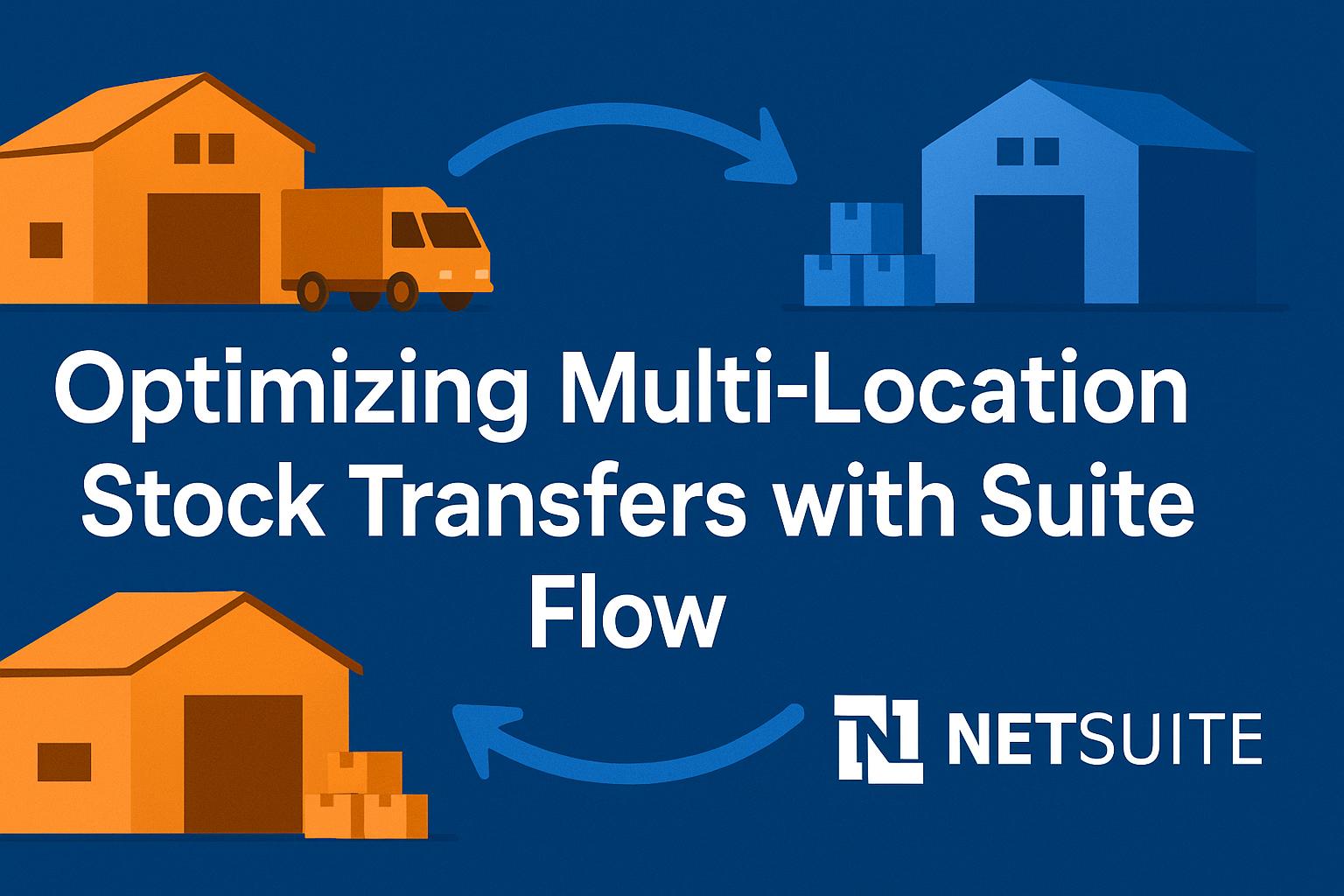
Automating Multi-Location Stock Transfers with SuiteFlow
Streamlining Multi‑Location Stock Transfers Using SuiteFlow in NetSuite
Managing inventory across multiple locations is a complex balancing act for many organizations. This article explores how NetSuite’s SuiteFlow workflow engine can help professionals streamline multi-location stock transfers, ensuring efficient inventory movement and accurate records across warehouses, stores, or subsidiaries. We will cover the challenges of multi-location inventory management, explain SuiteFlow’s capabilities for automating workflows, provide step-by-step guidance on setting up transfers in NetSuite, and discuss best practices, use cases, comparisons with alternative approaches, and common pitfalls. By the end, you will have a deep understanding of how to leverage SuiteFlow for smoother supply chain operations.
Challenges in Multi‑Location Inventory Management
Organizations with inventory spread across multiple warehouses, retail outlets, or distribution centers face several key challenges:
-
Real-Time Visibility: It’s difficult to maintain a real-time, consolidated view of stock levels across locations without a centralized system. Lack of visibility can lead to overstocking or stockouts – in fact, global overstocks and stockouts were expected to cost businesses up to $1.77 trillion in 2023[1]. When inventory data isn’t synchronized, businesses may order unnecessary stock or miss replenishments, causing financial strain or lost sales[1][2].
-
Supply Chain Costs: Operating multiple inventory sites drives up complexity and cost. Companies incur higher transportation expenses shuttling goods between locations, and maintaining additional warehouses means more overhead in rent, utilities, and staff[3]. Without efficient processes, supply chain costs can balloon to 10–20% of revenue[4]. Optimizing distribution (e.g. consolidating shipments, choosing efficient routes) and using centralized inventory management helps control these costs[5][6].
-
Communication & Coordination: With teams spread across locations (possibly in different time zones or regions), communication breakdowns are common. One site might fail to promptly inform another about low stock, resulting in delays or missed opportunities to transfer inventory[7]. Fragmented communication systems and inconsistent processes across locations can lead to errors and stock imbalances[8][9].
-
Demand Planning Complexity: Forecasting demand for each location is challenging. Customer preferences or sales trends vary by region, making it hard to predict the “right” stock levels everywhere. Inconsistent data practices at each site further complicate planning[10]. Inaccurate forecasts often mean some locations hold excess inventory while others face shortages, hurting profitability.
-
Manual Processes and Errors: Without automation, staff must manually monitor inventory and initiate transfers, often using spreadsheets or ad-hoc requests. Manual processes are not scalable and are prone to errors (such as incorrect data entry or missed transfer requests)[11]. As a business grows to more locations, a purely manual system becomes untenable – small mistakes can ripple into larger inventory discrepancies and fulfillment delays.
These challenges underscore the need for robust systems and standardized processes. Multi-location inventory management is much more effective with real-time visibility and automation. A key takeaway from industry best practices is that automation is crucial for scaling multi-location operations – manual systems simply cannot keep up with expansion or rapid demand changes[11]. This is where NetSuite’s SuiteFlow workflow tool can make a significant impact by automating stock transfer processes and enforcing consistent procedures across all locations.
Overview of NetSuite SuiteFlow Capabilities
NetSuite SuiteFlow is a built-in workflow automation platform that enables users to create custom workflows with a point-and-click interface, no coding required[12][13]. In practical terms, SuiteFlow allows companies to automate business processes in NetSuite – from simple tasks like sending an email alert when a field is updated, to complex multi-step approvals and record updates. Key capabilities of SuiteFlow include:
-
Graphical Workflow Designer: SuiteFlow provides a visual drag-and-drop interface to define workflow states (steps), transitions, and actions. Users can literally draw out the business process. This visual representation makes it easier to design and manage workflows, since each state and decision point is laid out logically[14][15]. For example, you might design a workflow for transfer orders with states like “Pending Approval”, “Approved – Pending Fulfillment”, and “Completed”, with transitions based on approval or processing events.
-
Flexible Triggers: Workflows can be triggered by a variety of events or conditions. You can have workflows run when records are created or edited, on form save, on a schedule (e.g. nightly), or via user action (button clicks)[16]. This flexibility means SuiteFlow can react in real time to business events (such as a new transfer order being entered) or perform periodic checks (such as a daily stock level review). For instance, a workflow could be scheduled daily to identify low-stock scenarios and initiate transfer requests automatically.
-
Workflow Actions: SuiteFlow supports many actions to automate tasks. Common actions include: setting field values, sending email notifications, adding a button or popup message for users, creating or copying records, and directing users to a specific page[17][18]. In the context of inventory transfers, actions might include creating a new Transfer Order transaction, sending an email alert to a warehouse manager, or automatically updating a custom status field when an item is in transit. (See Figure 1 for an example of workflow actions in the NetSuite UI.)
Figure 1: Configuring a SuiteFlow action in NetSuite. In this example “Send Email” action, the workflow is set to trigger on record entry into a “Rejected” state and will send an email notification. Administrators can define the trigger context, conditions, recipients, and scheduling of the action in this form (right side).[19][20]
-
Conditional Logic and Approv</current_article_content>als: Workflows can branch based on conditions. You can incorporate decision points (if/else logic) using form fields, saved search results, or formulas to determine how the workflow proceeds[21][22]. This is very useful for approvals or multi-step processes. For example, a transfer of high-value stock could follow an “Approval Required” path (sending a request to a manager), whereas a low-value transfer auto-approves and skips directly to fulfillment. SuiteFlow also has built-in support for approval routing – you can create an approval chain with multiple approvers, reminders, and escalations without writing any code[23].
-
Integration with Records and Business Data: Workflows operate on NetSuite records (standard or custom). For instance, you can attach a workflow to the Transfer Order transaction record type or the Inventory Transfer record. This means the workflow can read or update any fields on those records, and even create related records. SuiteFlow can also leverage saved searches for more advanced logic (e.g., find all items below safety stock). In SuiteFlow 2019+ enhancements, new actions like “Create Line” allow workflows to add line items to transaction sublists, which historically required scripting[24][25]. This expanded capability is powerful for automating multi-item processes like stock transfers.
-
Notifications and User Guidance: A well-designed workflow can guide users through processes. SuiteFlow can display information or warning messages, prevent records from being saved if criteria aren’t met (ensuring data accuracy), or redirect the user to the next step in a process[26][27]. In a multi-location transfer scenario, a workflow might pop-up a confirmation if a user tries to transfer more stock than available, or automatically navigate the user to create the Item Receipt after fulfilling a transfer order (though cross-record navigation sometimes requires scripting, as discussed later). These features improve usability and reduce training effort by enforcing the correct steps.
Overall, SuiteFlow is designed to “maximize efficiency by automating workflow-driven tasks”, from simple alerts to complex multi-stage processes[12]. It essentially enables low-code process automation inside NetSuite – ideal for inventory and fulfillment teams to implement tailored rules without needing a developer for every change. By using SuiteFlow, businesses can reduce manual effort and errors, ensure consistent process execution, and respond faster to inventory events[28][29].
Configuring SuiteFlow for Multi‑Location Stock Transfers
In NetSuite, multi-location inventory transfers can be recorded in two main ways: Inventory Transfers and Transfer Orders. An Inventory Transfer is a one-step transaction that immediately moves stock from one location to another. A Transfer Order is a two-step process (a shipment and a receipt) which can include an approval step and shipping information (useful if goods are in transit). SuiteFlow can streamline both methods by automating creation, approvals, and notifications. Below is a step-by-step guide to setting up a basic multi-location transfer workflow using SuiteFlow (assuming the Transfer Order process):
-
Enable Necessary Features: Before building the workflow, ensure the foundational features are on. Go to Setup > Company > Enable Features (under the Items & Inventory tab) and verify that Multi-Location Inventory is enabled (this allows inventory to be associated with locations). Also, under the SuiteCloud tab, enable SuiteFlow if not already checked[30]. If you plan to use approvals, decide if you want to use NetSuite’s native transfer order approval status. Under Setup > Accounting > Accounting Preferences, you can set “Default Transfer Order Status” to Pending Approval or Pending Fulfillment to require or skip formal approval[31]. (Even if you enable native approval, a SuiteFlow can still manage custom approval logic for finer control.)
-
Create a New Workflow: Navigate to Customization > Workflow > Workflows > New. In the workflow initialization form, select the Record Type as Transfer Order (for two-step transfers) or Inventory Transfer (for one-step transfers), depending on your use case. Give the workflow a clear name (e.g., “Multi-Location Transfer Automation”) and set the Owner to an appropriate role (often Administrator)[32]. You can add a description to document what the workflow will do (helpful for future maintenance). Mark the workflow as Released (or Testing initially) and check “Enable Logging” to help debug during setup[33].
-
Define Initiation and Triggering: Under the workflow’s Initiation options, choose when it should run. For transfer orders, a common choice is Event Based on create or edit of the record. For example, to enforce an approval process, you might trigger on After Record Submit of a new transfer order (so that when someone creates a transfer order, the workflow kicks off the approval sequence). If automating stock balancing via schedule, you could set Initiation to Scheduled and provide a schedule (e.g., daily at 2am) along with a saved search of items/locations that need rebalancing[34]. The initiation setting defines how the workflow instance starts – either automatically on record events, on a schedule, or via a manual trigger (like a button).
-
Design Workflow States: In the SuiteFlow designer, create the states that mirror your transfer process. At minimum, you might have:
-
Start (Entry) – initial state right after a transfer order is created. Here you could automatically set some fields or determine the next path (approved or needs approval).
-
Pending Approval – a state where the transfer waits for managerial approval.
-
Approved – state indicating the transfer is authorized to proceed.
-
Rejected – state if an approval is denied (could trigger a cancellation or notification).
-
Fulfillment & Receipt – you might not need separate states for these if using native process, but you could have a state that triggers on item fulfillment event (to send a notification like “Goods shipped from Location A”) and another on item receipt (to confirm receipt at Location B).
-
End/Completed – final state once the transfer is fully done (goods received).
Each state can have entry actions or transitions to the next state. For example, the Start state might immediately transition to Pending Approval if a certain criteria is met (say, if “requires approval = true”), or skip to Approved state if criteria for auto-approval are satisfied.
-
-
Add Actions for Automation: Within each state, configure Actions to automate tasks:
-
In Pending Approval state, add a Send Email action to notify the approver (e.g., Warehouse Manager role) that a transfer order is awaiting approval. This email can include details of the transfer (item, quantity, from/to locations) and a link to the record. You can also add a custom Button labeled “Approve Transfer” and another “Reject Transfer” on the transfer order form using the Add Button action. These buttons, when clicked by the approver, would trigger transitions to the Approved or Rejected states.
-
In the Approved state (triggered when the approver clicks Approve or if auto-approved), use a Set Field Value action to update the Transfer Order’s status to “Pending Fulfillment” (which is NetSuite’s native status to indicate it can be processed). You might also log the approver’s name or date by setting custom fields, and send a confirmation email to the requestor that the transfer was approved.
-
Optionally, a more advanced workflow might automatically create an Item Fulfillment record if you want to auto-ship from the origin location. SuiteFlow can create records (including transactions) using the Create Record action[17][18]. For example, upon approval, a Create Record action (after submit trigger) could generate the Item Fulfillment for that Transfer Order to save time. However, creating related transaction records often requires ensuring all required fields are set, which can be tricky purely via workflow; some scenarios might need a SuiteScript for full control.
-
In the Rejected state, add actions to send a notification email back to the requester explaining the rejection (with any reasons if provided), and maybe set a custom field “Approval Status” = Rejected. You could also trigger a Cancel Transaction (SuiteFlow doesn’t have a direct “cancel” action, but you could set the status to Cancelled if the record allows, or simply instruct the user to close it).
-
For Fulfillment/Receipt events, consider using Scheduled or Sublist triggers. If you want the workflow to send an alert when items ship or arrive, you can set a state to trigger on the related Item Fulfillment or Item Receipt. NetSuite workflows primarily run on the base record (Transfer Order), but you can use sublist triggers or saved search conditions to detect when a linked fulfillment/receipt is created. A simpler method is to use the After Field Edit trigger on the Transfer Order’s Status field – e.g., when Status changes to “Pending Receipt” (meaning it was fulfilled) then send a notification “Transfer en route to destination,” and when Status changes to “Received” then notify that the transfer is completed. This leverages built-in status changes to catch those events.
-
-
Set Conditions for Transitions: Define the logic for moving between states. SuiteFlow transitions can have conditions based on record fields or formulas. For instance, from Start to Pending Approval could be conditional on
amount > $Xor certain items being transferred (cases that require approval), whereas a transition from Start to Approved could requireamount <= $X(auto-approve small transfers). The “Approve” button we added can initiate a transition from Pending Approval to Approved state (no additional condition besides the button event), and similarly a “Reject” button transition to Rejected state[19]. Using visual builder conditions, you can set these without coding – e.g.,Transfer Order.CreatedBy != Approveror any needed logic. -
Testing the Workflow: Before rolling out, test with dummy data. Mark the workflow as Testing (so it only triggers in administrator sessions or for your role) and create a sample transfer order. Verify that emails are sent, statuses change, and any created records appear as expected. The Workflow History and Log (accessible from the workflow debug or the record’s workflow history subtab) will show each action executed and help identify issues. Adjust the states, conditions, and actions as needed and re-test. Once satisfied, set the workflow Release Status to Released and possibly change initiation to All Users (so it runs for everyone).
-
Deployment and Monitoring: After release, monitor initial runs. Use NetSuite’s Reminders or Saved Searches to ensure transfers are not stuck (e.g., a saved search for any transfer orders still pending approval beyond a certain time – which could mean an approver missed an email). SuiteFlow has built-in capabilities for reminder emails too – you could add an action to send a follow-up email if a transfer isn’t approved within 24 hours, for example[35]. These proactive touches keep the process flowing.
Through these steps, SuiteFlow can fully or partially automate multi-location stock transfers. The exact configuration will depend on your business rules – whether you need approvals, automatic fulfillments, or simply notifications to relevant parties. The end result is a streamlined workflow: when a location needs stock from another, a Transfer Order can be generated (automatically or by a user), and SuiteFlow orchestrates the approval and execution steps (notifying the right people and updating records) until the inventory is successfully transferred and accounted for.
Best Practices for SuiteFlow in Supply Chain Operations
Implementing SuiteFlow for inventory transfers (or any supply chain process) should be done thoughtfully to maximize benefits and minimize maintenance. Here are some best practices and optimization strategies:
-
Keep Workflows Lean and Focused: Design each workflow to address a specific process. For example, an “Inventory Transfer Approval” workflow should focus only on the approval and routing aspects. Avoid cramming too many unrelated actions (like also doing warehouse task assignments) into one workflow – it’s better to have multiple simpler workflows than one gigantic one. Lean workflows are easier to troubleshoot and adapt.
-
Use Native Features Where Possible: NetSuite provides native functionality for some processes, which can complement SuiteFlow. For instance, if inventory transfers always require approval, using the built-in “Pending Approval” status on Transfer Orders with an approval routing workflow is more maintainable than designing a complex custom approval from scratch. Similarly, NetSuite’s Order Management preferences allow default transfer order terms (Incoterms, etc.)[36] – set those defaults instead of trying to enforce via workflow every time. Leverage standard capabilities (like Reorder Points, Allocation, or Transfer Order approval pages) for the heavy lifting, and let SuiteFlow fill in the gaps or handle exceptions.
-
Incorporate Saved Searches for Dynamic Logic: Saved searches are powerful in workflows for identifying records meeting certain criteria (e.g., items below safety stock at a location). You can attach a Saved Search as a workflow condition or initiate a Scheduled Workflow with a saved search filter[37]. For example, use a saved search of “Items to Replenish” and have a scheduled workflow iterate through results each night to auto-create transfer orders from a central warehouse. This approach can automate stock rebalancing between locations with minimal scripting, effectively acting like a mini Materials Requirement Planning (MRP) run. Always test saved search logic thoroughly to avoid over-transferring inventory.
-
Implement Notifications and Escalations: Communication is key in multi-location operations. Use SuiteFlow to automatically notify relevant stakeholders at each step. Examples: send an email to the origin warehouse when a transfer order is approved (so they can pick and pack), notify the destination when items are shipped or if an expected transfer hasn’t been received by a due date. You can also escalate – e.g., if a manager hasn’t approved a transfer in X hours, re-send the notification or CC a higher-up. These alerts ensure nothing falls through the cracks across locations.
-
User Training and Documentation: Even with automation, users (like warehouse staff or approvers) need to understand the new workflow. Clearly communicate any new buttons or steps introduced by the SuiteFlow. For instance, if approvers should click a custom “Approve Transfer” button on the transfer order form instead of using the standard menu, highlight this in training materials. Document the workflow logic (conditions for auto-approval, etc.) so that administrators and business users have a reference. This reduces confusion and errors during adoption.
-
Monitor and Optimize Performance: Each workflow adds some overhead to record processing. For high-volume transactions like inventory transfers in a large distribution operation, ensure the workflow is efficient. Use entry conditions to prevent the workflow from running when not needed (for example, only trigger on transfers with a certain location or over a certain value). Avoid heavy computations or too many actions in client-side triggers (which can slow down form loading). NetSuite’s
Workflow Execution Logcan show how long actions take; if a workflow is causing slow saves, consider simplifying it or moving complex logic to SuiteScript where you can optimize code. -
Version Control and Testing: As processes evolve (perhaps your approval threshold changes or you add more locations), you will update workflows. It’s a best practice to use the “Make Copy” feature to create a revised version of a workflow for testing, rather than editing a running workflow directly[38][39]. NetSuite allows multiple versions of a workflow, with only one Released at a time. By copying and editing a new version in Testing mode, you avoid disrupting the live process. Once ready, release the new version and retire the old. This ensures continuity and the ability to rollback if something goes wrong.
-
Fail-Safe Mechanisms: Plan for exceptions. For example, if a workflow auto-creates an Item Fulfillment but the item is not actually available (perhaps inventory levels were off), build in an alert or rollback. You might have a workflow state that checks item availability and if insufficient, it sets a status “On Hold” and emails procurement. Always consider what should happen if an automated step fails – who will be notified, and how will it be corrected? Ensuring there’s a human review or error catch on critical automation steps will save a lot of frustration later.
By following these practices, companies can use SuiteFlow not just to automate, but to truly optimize their multi-location inventory processes. The goal is a smooth, reliable workflow that aligns with real-world operations – meaning it automates routine tasks, flags exceptions, and helps people in different locations work in sync.
Industry Use Cases for Multi‑Location Transfers
Many industries rely on moving inventory between multiple sites, and SuiteFlow can be tailored to each context. Here are a few industry-specific scenarios where multi-location transfer automation is especially valuable:
-
Retail (Store Replenishment & Transfers): In retail, companies often transfer stock from a central warehouse to stores, or between stores, to meet customer demand. For example, a fashion retailer might use SuiteFlow to automate store replenishment: a workflow monitors each store’s stock levels daily (via saved search). If Store A’s inventory of a certain SKU falls below a threshold and Store B has excess, the workflow could create a transfer order from B to A and notify the district manager for approval. Retailers also do store-to-store transfers for omnichannel fulfillment (ship-from-store scenarios) – a workflow can route these transfer orders for quick approval and alert staff to pack and ship. The benefit is preventing stockouts at one store while another has surplus[40][41], ultimately improving sales and customer satisfaction by having the right product at the right place.
-
Manufacturing (Raw Materials and WIP Movement): Manufacturers with multiple plants or storage sites often need to move raw materials or semi-finished goods around. For instance, a company might produce components in one factory and then transfer them to another for assembly. A SuiteFlow can automate the creation of transfer orders as soon as production of a batch is completed – triggering a transfer to the assembly plant. Additionally, if one plant is low on a raw material that another plant has in excess, a workflow can initiate a stock transfer instead of placing a new supplier order, thus reducing procurement costs. Case in point: A manufacturing firm could set up an inter-location transfer workflow that checks daily if Plant A’s on-hand of Component X < safety stock and Plant B’s on-hand > surplus threshold; if yes, auto-generate a transfer from B to A. This keeps production lines running by redistributing materials timely.
-
Wholesale Distribution (Regional Fulfillment Centers): Distributors often have regional warehouses and must rebalance inventory to align with regional demand. A classic use case is periodic inventory rebalancing: at the end of each week, evaluate stock levels at all distribution centers; if DC East is overstocked on item Y and DC West is understocked, transfer some quantity over. SuiteFlow can schedule such evaluations and even automate the transfer orders (or draft them for review). Another scenario is when fulfilling a large customer order from multiple warehouses – a workflow could automatically create transfer orders to consolidate inventory into one shipping location. For example, if a big order comes into the West region but only the East DC has stock, a transfer workflow kicks in to move goods to West before final delivery. This ensures customers get their orders faster by leveraging the entire network’s inventory. NetSuite’s cross-subsidiary and intercompany transfer features combined with SuiteFlow can handle even more complex cases, like moving stock between different legal entities while keeping accounting in sync[42][43].
-
Healthcare and Pharmaceuticals: Hospitals and pharma distributors manage inventory across pharmacies, labs, or regional depots. Certain medicines or equipment might need to be transferred urgently from one location to another. A SuiteFlow could facilitate transfer requests: a nurse station triggers a transfer request for an urgently needed medicine from the main pharmacy; the workflow auto-approves if within normal usage or escalates if it’s an unusual quantity, then notifies the pharmacy to dispatch it. The workflow logs all these movements for compliance. This speeds up critical transfers and maintains a clear audit trail (important for regulated industries).
-
Food and Beverage (Distribution and Freshness Management): In food distribution, inventory often has expiration dates. Companies transfer products between cold storage facilities or stores to ensure freshness and reduce waste. A workflow might regularly check for items nearing expiration in one location and prompt a transfer to a location where they are more likely to sell quickly. It could also coordinate transfers to avoid spoilage – for instance, if Location X has a surplus of dairy set to expire in 5 days, but Location Y can use it, trigger an expedited transfer. Automation here directly saves cost by preventing write-offs of expired goods.
Each industry can configure SuiteFlow rules that cater to its unique priorities – whether it’s speed (e.g., emergency part transfers), cost optimization (balancing stock vs. new orders), or regulatory compliance (ensuring proper approvals and documentation). The common thread is that multi-location transfers are mission-critical and benefit from being systematic and timely. SuiteFlow’s automation ensures these transfers happen according to defined business rules and no request or action is lost in the shuffle.
SuiteFlow vs. Alternative Approaches in NetSuite
NetSuite SuiteFlow is a versatile tool, but it’s not the only way to automate or manage processes in NetSuite. It’s important to know when to use SuiteFlow and when another approach might be more appropriate. Two main alternatives to consider are SuiteScript (custom scripting) and Native NetSuite features (out-of-the-box capabilities). Here’s a comparison:
-
SuiteFlow (Workflows) vs. SuiteScript: SuiteScript is NetSuite’s JavaScript-based scripting platform, allowing developers to write custom code for nearly any logic or integration. Functionally, there is overlap – most things you can do in a workflow, you can also do with SuiteScript (since workflows themselves essentially generate script under the hood)[44][17]. The choice often comes down to complexity and available skills. SuiteFlow is ideal for automating business processes without coding, especially if the logic is straightforward or can be handled with point-and-click conditions[45]. For example, an approval chain or field update on a transfer order can be done in SuiteFlow relatively easily. On the other hand, SuiteScript is better for complex algorithms, integrations, or batch processes. If your stock transfer logic involves intricate calculations (perhaps dynamic optimization of which location to source from), or if it needs to connect to external systems (like triggering a third-party logistics API), SuiteScript may be necessary. NetSuite’s guidance suggests using SuiteFlow for things like “complex approval processing” and actions based on record changes, and using SuiteScript when you need to do things workflows can’t, such as create custom user interfaces, perform web service calls, or mass update related records outside the current record[46][47]. A simple rule of thumb: if you have no in-house developers or need a quick maintainable solution, try SuiteFlow first; if you hit a limitation (e.g., cannot loop through records easily, cannot handle a very custom scenario), then use SuiteScript. Table 1 summarizes capabilities available in each approach.
-
Native Transfer Order Processing vs. Workflow Automation: NetSuite’s native functionality for multi-location transfers includes features like Transfer Orders, Intercompany Transfer Orders (for different subsidiaries), and an approval checkbox in Accounting Preferences. By default, a transfer order can be marked as requiring approval (then someone with proper role can approve it via a menu) or skip approval[36]. If basic approval is all you need, using this built-in mechanism might suffice without a custom workflow. Additionally, NetSuite provides Inventory Allocation and Replenishment tools: for example, Reorder Points and Transfer Order Requisitions can generate recommended transfer orders if you have Advanced Inventory Management enabled. In a simple scenario, a company could rely on reorder point alerts and manually create transfer orders when a location is low, then use built-in status tracking to fulfill/receive. The advantage of native approaches is less customization to maintain – however, they may not handle all custom rules. SuiteFlow shines when you have specific automation needs or multi-step processes that the vanilla system doesn’t cover. For instance, native transfer orders won’t automatically notify people or create related tasks; with SuiteFlow you can add those notifications. Also, native approvals are all-or-nothing (every transfer needs approval or none do), whereas a workflow can apply conditional approvals (e.g., only transfers above $10k require approval).
-
SuiteFlow + SuiteScript Together: It’s worth noting that these approaches aren’t mutually exclusive. SuiteFlow workflows can actually call SuiteScript for advanced logic when needed – via Workflow Action Scripts or by initiating a SuiteScript as part of the flow[48]. For example, if 90% of your transfer approval process is standard (handled in SuiteFlow) but you have a special 10% case where it must fetch data from an external freight system, you could use a small SuiteScript action to handle that piece within an otherwise declarative workflow. This hybrid approach gives flexibility: use SuiteFlow for framework and ease of maintenance, and inject code only where absolutely necessary.
-
Performance Considerations: One often-asked question is which uses fewer resources or is “faster” – workflows or scripts. Under the hood, workflows are converted to script by NetSuite (they generate SuiteScript internally)[44]. In general, well-written SuiteScript might execute faster or more efficiently than a very complex workflow, and scripts have more control over execution context (and can be more easily optimized or bulk-processed). However, for most business process tasks, the difference is minor and the limiting factor is usually the logic itself or any searches being done, not whether it’s in a workflow or script. NetSuite processes workflow actions server-side similar to user event scripts. The best approach is to design for clarity and maintainability first; only worry about switching from workflow to script if you encounter performance bottlenecks in practice.
-
Example – Automating Transfer Receipt: Suppose you want to automate the receiving of transfer orders (to reduce manual steps for your warehouse team). Option A: Use SuiteFlow – you might try to trigger a “Create Record: Item Receipt” when a transfer order shipment is marked fulfilled. This can be done, but ensuring the receipt links to the correct fulfillment and carries all lines properly can be challenging with point-and-click alone. Option B: Use a SuiteScript after fulfillment to auto-create the receipt via code (which gives full control to copy lines, handle errors, etc.). In this case, a SuiteScript might be more reliable. A user on a NetSuite forum noted that to fully automate creating the item receipt after fulfilling a transfer order likely requires a script, whereas if you didn’t need that step (like using a one-step inventory transfer), it simplifies the process[49]. This illustrates how SuiteFlow can handle the majority of processes, but certain transactional transformations are sometimes better suited for SuiteScript due to complexity.
In summary, SuiteFlow vs Alternatives boils down to using the right tool for the job:
-
Use SuiteFlow for most approval workflows, field updates, simple record creations, and user notifications – it’s quick to deploy and easy to adjust by administrators[45].
-
Use SuiteScript for heavy data processing, integration with external systems, or very advanced logic that goes beyond what workflows offer (like custom UI or processing hundreds of records in one go)[50][46].
-
Use Native Features whenever they meet your need out-of-the-box (reducing the need for any customization). Then layer SuiteFlow or scripts only for the gaps.
Often, the optimal solution is a combination: for example, let NetSuite’s planned replenishment suggest transfers, have a SuiteFlow auto-approve and notify the team, and only resort to a SuiteScript for any edge-case handling. By understanding the strengths of each approach, you can architect a solution that is efficient, maintainable, and fully aligned with your business requirements.
Common Pitfalls and Limitations (and How to Mitigate Them)
While SuiteFlow is a powerful automation tool, there are some common pitfalls and limitations to be aware of when implementing workflows for inventory transfers (or any process). Knowing these in advance can help you avoid issues:
-
Overcomplicating the Workflow: One pitfall is cramming too much logic into a single workflow, making it overly complex. A workflow with many states and transitions can become hard to debug and may behave unpredictably if not carefully designed. For example, having multiple parallel branches or excessive use of “Wait” states can confuse things. Mitigation: Break processes into simpler workflows where possible (e.g., one for approvals, one for post-fulfillment tracking) and use clear naming for states and actions. Keep the logic as straightforward as possible and use comments/annotations in the workflow for clarity. If complexity is unavoidable, consider whether part of the logic would be easier in a SuiteScript that the workflow calls.
-
Improper Trigger Use: Another common issue is using the wrong trigger type, causing either the workflow not to execute when expected, or to execute at times it shouldn’t. For instance, using a Before Record Submit trigger to create a record can fail because the base record isn’t saved yet (best to use After Submit in such cases). Or using client-side triggers (which run on form) for things that would be better on server (which run regardless of UI). Mitigation: Review NetSuite’s trigger definitions[51][52]. Generally, use After Submit for actions that create or modify other records (ensures the current record is committed to the database), use Before Submit or Field Edit for validations, and Scheduled for batch processing. Test triggers by simulating the exact user actions or event to make sure the workflow fires correctly.
-
Ignoring Transaction Accounting Impacts: When automating transfers, especially intercompany or cross-location, be mindful of accounting. Transfer Orders involve inventory asset movements and potentially cost implications (transfer price, in-transit accounts, etc.). If a workflow automatically fulfills or receives transfers, any mistakes can have financial impact (e.g., doubling inventory if receipts are mishandled). Mitigation: Work closely with the accounting team when designing automation. Ensure that any automated step aligns with how inventory and GL should be affected. For example, auto-creating an Item Receipt should only happen once the goods truly arrive, or you risk inflating inventory on books. Also consider NetSuite features like Incoterms (ownership transfer point) on transfer orders[53] – your workflow should respect those (e.g., if using DAP where ownership transfers on receipt, don’t trigger revenue/cost recognition until receipt step).
-
Workflow vs. User Actions Conflicts: Sometimes users might try to perform actions while a workflow is also acting on the record, leading to conflicts. A classic example: a user submits a transfer order and immediately tries to fulfill it, but a workflow is still running an approval process and might lock fields or prevent fulfillment until approved. Or a user manually approves a transfer in the UI at the same time a workflow approves it – causing duplicate actions. Mitigation: Utilize status fields and conditions to prevent conflicts. In the above example, set the transfer order initially to a status that cannot be fulfilled until the workflow flips it (like keep it in Pending Approval status). Educate users to follow the workflow (e.g., don’t manually approve if the workflow will handle it). You can also add checks in the workflow (using conditions or Execution Context filters) to ensure it only runs in certain contexts. For instance, only run the approval workflow on user events, not on admin edits or CSV imports, if those could interfere[30].
-
Performance and Infinite Loops: A poorly configured workflow can inadvertently cause an infinite loop or performance drag. For instance, if a workflow updates a record field on After Submit, that edit could trigger the workflow again if not properly conditioned – resulting in a loop of saves. This could also lock records or slow the system. Mitigation: Always set exit conditions. Use a field (even a custom checkbox like “Workflow Processed”) to mark when a record has been handled, and check that at the start of the workflow to avoid re-processing the same record. NetSuite also provides a setting “Do Not Exit” on states which, if misused, can leave a workflow instance hanging; use it carefully only when needed. Monitor the workflow execution logs for a high number of executions or repeated runs on the same record – signs of a loop.
-
Limited Debugging Visibility: Debugging SuiteFlow can be trickier than debugging scripts, because there’s no step-through debugger. You rely on logs and trial/error. Sometimes an action might not run and it’s not obvious why. Mitigation: Use the Workflow History and log entries extensively. Add Log Message actions at key points in the workflow that output the value of important fields or the path taken. These logs will appear in the execution log and can be lifesavers to understand what the workflow did. For conditional transitions that aren’t triggering, double-check the condition syntax (e.g., check if the field values truly meet the condition at that point in the process – you might need an action to set a field earlier, or you used the wrong formula context). If still stuck, consider replicating the logic in a test script or a simplified workflow to isolate the issue.
-
Unavailable or Unsupported Record Types: While SuiteFlow supports most standard records, there are a few record types or scenarios it doesn’t handle. For example, certain older record types or custom child records might not be exposed to workflows. Additionally, SuiteFlow cannot directly call external web services (unlike SuiteScript). Mitigation: If you encounter a limitation (for instance, you cannot create a needed sub-record via workflow), it may be necessary to use a SuiteScript for that piece. Use the workflow to trigger the script (via a custom action or a field that a User Event script listens for). Being flexible in combining tools will get around SuiteFlow’s boundaries.
-
Maintenance and Governance: As your business changes, workflows need updates. A pitfall is forgetting to update a workflow when a related process changes, leading to broken logic. For example, if you add a new location that requires a different approval route but you didn’t update the workflow’s condition to include it, transfers from that new location might bypass approval unexpectedly. Mitigation: Establish governance for changes – maintain a list of active workflows and periodically review them (especially after NetSuite version upgrades or major business process changes). Leverage the Workflow import/export (SuiteCloud Development Framework, if you use it) or at least document the current logic in a shared document. Testing is not just for initial go-live; whenever you modify a workflow or something related (like roles or custom fields it uses), test those scenarios again.
By being aware of these pitfalls, you can design workflows that are robust and error-resistant. Always remember that automation is double-edged – it can greatly accelerate correct processes, but if something goes wrong, it can also propagate errors quickly. Therefore, build in checks, balances, and visibility. When well-implemented, SuiteFlow workflows will quietly do their job in the background, and users will simply notice that multi-location transfers “just happen” more smoothly and consistently than before.
Conclusion
Multi-location inventory management doesn’t have to be a nightmare of spreadsheets, emails, and emergency phone calls to shuffle stock around. With NetSuite SuiteFlow, organizations can bring order and efficiency to the process of stock transfers across warehouses, stores, or subsidiaries. We began by identifying the significant challenges companies face in this arena – from visibility gaps and high logistics costs to communication breakdowns – and highlighted the pressing need for automation and standardized workflows. SuiteFlow addresses these needs by providing a flexible, no-code platform to automate business rules: ensuring that inventory moves are initiated at the right time, approved by the right people, and communicated to the right stakeholders.
We delved into how SuiteFlow works and its key features, demonstrating that it’s not just a simple alert tool but a comprehensive process automation engine. Through a step-by-step guide, we saw how to configure a workflow for transfer orders that could, for example, automatically route approvals and even create transactions – effectively streamlining a multi-location transfer from request to receipt. Best practices were discussed to help you avoid common mistakes and to optimize the workflows for real-world use, such as keeping processes lean, using saved searches for intelligence, and testing thoroughly. Real industry use cases illustrated that whether you’re in retail balancing store inventory, a manufacturer reallocating materials, or a distributor managing regional stocks, SuiteFlow can be tailored to make those operations more agile and reliable.
We also compared SuiteFlow with alternatives like SuiteScript and NetSuite’s native capabilities. The takeaway is that SuiteFlow offers a sweet spot of power and ease-of-use for many workflow needs, but knowing its limits ensures you choose the right tool for each job – sometimes in combination. Understanding those limits and pitfalls (like avoiding infinite loops or ensuring the workflow doesn’t conflict with user actions) will ensure your automation remains a help, not a hindrance.
In sum, SuiteFlow empowers supply chain and operations teams to codify their best practices and policies into the NetSuite system, so that multi-location stock transfers happen in a controlled, timely, and transparent manner. By automating routine transfer tasks and enabling proactive responses to inventory changes, businesses can reduce excess stock and stockouts, lower their distribution costs, and react faster to demand spikes or disruptions. The improved efficiency and accuracy translate to better fulfillment rates and happier customers, all while freeing up your staff from manual coordination work.
As with any powerful tool, success with SuiteFlow comes from thoughtful design and continuous refinement. Start with clear objectives (e.g., “reduce transfer approval time from 2 days to same-day”) and build your workflow to achieve them, then iterate based on feedback. Leverage the wealth of NetSuite documentation and user community knowledge – many have paved the way with similar workflows and shared their lessons. With the guidelines and insights provided in this article, you are well-equipped to design and deploy SuiteFlow workflows that take the hassle out of multi-location stock transfers and keep your inventory flowing to where it’s needed most.
References
-
Cin7 Team – “Top 5 Multi-Location Inventory Challenges and Solutions.” Cin7 Blog (2023). [54][4] Describes common issues in managing inventory across locations, including visibility and cost challenges, and emphasizes the importance of automation and centralized systems.
-
Emily Taylor – “7 Best Practices for Multi-Location Inventory Management.” BILL (Bill.com) Blog (2023). [11][55] Highlights the need for real-time visibility and automation in multi-location inventory and lists best practices such as standardized approval processes and centralized systems.
-
NetSuite, Oracle – “NetSuite SuiteCloud Platform – SuiteFlow.” NetSuite Product Page. [12][48] Overview of SuiteFlow’s capabilities as a no-code process automation tool, including triggers, workflow management interface, and extension via scripts.
-
GURUS Solutions – “A Complete Guide on NetSuite Workflows.” (2023). [13][28] Provides definitions and benefits of SuiteFlow (NetSuite workflows), emphasizing workflow automation to reduce manual effort and errors.
-
Oracle NetSuite Help Center – “Know When to Use SuiteFlow and SuiteScript.” (NetSuite 2021.1 Documentation). [45][46] Explains the overlap and differences between workflows and scripts, advising which tool to use for various scenarios and noting actions exclusive to SuiteScript.
-
SuiteRep (NetSuite Partner Blog) – “The NetSuite Transfer Order Workflow.” (Feb 2023). [56][57] Discusses the end-to-end transfer order process in NetSuite, including creation, approval, fulfillment, and receipt, giving context for where workflows can intervene.
-
RSM Technology Blog – “Mastering Efficiency: NetSuite’s Intercompany Inventory Transfers.” (Apr 2024). [42][43] Describes how NetSuite automates intercompany transfers and ensures real-time visibility, with notes on compliance and financial considerations for transfers between subsidiaries.
-
Reddit – r/Netsuite community – Thread: “Transfer Order workflow.” (2019). [49] Community discussion highlighting that using a one-step inventory transfer can simplify the process (no separate receipt needed) and that fully automating a transfer order’s receipt likely requires custom scripting.
-
Oracle NetSuite Help Center – “Workflow Actions” (SuiteFlow Documentation). [19] Provides an example of workflow actions configured in a state (setting a field value and sending email on entry) and explains common properties of actions and triggers in SuiteFlow.
-
Protelo Inc. – “SuiteFlow: Workflow Fundamentals + Enhancements.” (NetSuite Partner Blog, 2022). [58][59] SuiteFlow overview and key benefits, including quickly automating business processes and adapting workflows to unique needs; also covers basic setup steps like enabling the feature and copying workflows for version control.
External Sources
About Houseblend
HouseBlend.io is a specialist NetSuite™ consultancy built for organizations that want ERP and integration projects to accelerate growth—not slow it down. Founded in Montréal in 2019, the firm has become a trusted partner for venture-backed scale-ups and global mid-market enterprises that rely on mission-critical data flows across commerce, finance and operations. HouseBlend’s mandate is simple: blend proven business process design with deep technical execution so that clients unlock the full potential of NetSuite while maintaining the agility that first made them successful.
Much of that momentum comes from founder and Managing Partner Nicolas Bean, a former Olympic-level athlete and 15-year NetSuite veteran. Bean holds a bachelor’s degree in Industrial Engineering from École Polytechnique de Montréal and is triple-certified as a NetSuite ERP Consultant, Administrator and SuiteAnalytics User. His résumé includes four end-to-end corporate turnarounds—two of them M&A exits—giving him a rare ability to translate boardroom strategy into line-of-business realities. Clients frequently cite his direct, “coach-style” leadership for keeping programs on time, on budget and firmly aligned to ROI.
End-to-end NetSuite delivery. HouseBlend’s core practice covers the full ERP life-cycle: readiness assessments, Solution Design Documents, agile implementation sprints, remediation of legacy customisations, data migration, user training and post-go-live hyper-care. Integration work is conducted by in-house developers certified on SuiteScript, SuiteTalk and RESTlets, ensuring that Shopify, Amazon, Salesforce, HubSpot and more than 100 other SaaS endpoints exchange data with NetSuite in real time. The goal is a single source of truth that collapses manual reconciliation and unlocks enterprise-wide analytics.
Managed Application Services (MAS). Once live, clients can outsource day-to-day NetSuite and Celigo® administration to HouseBlend’s MAS pod. The service delivers proactive monitoring, release-cycle regression testing, dashboard and report tuning, and 24 × 5 functional support—at a predictable monthly rate. By combining fractional architects with on-demand developers, MAS gives CFOs a scalable alternative to hiring an internal team, while guaranteeing that new NetSuite features (e.g., OAuth 2.0, AI-driven insights) are adopted securely and on schedule.
Vertical focus on digital-first brands. Although HouseBlend is platform-agnostic, the firm has carved out a reputation among e-commerce operators who run omnichannel storefronts on Shopify, BigCommerce or Amazon FBA. For these clients, the team frequently layers Celigo’s iPaaS connectors onto NetSuite to automate fulfilment, 3PL inventory sync and revenue recognition—removing the swivel-chair work that throttles scale. An in-house R&D group also publishes “blend recipes” via the company blog, sharing optimisation playbooks and KPIs that cut time-to-value for repeatable use-cases.
Methodology and culture. Projects follow a “many touch-points, zero surprises” cadence: weekly executive stand-ups, sprint demos every ten business days, and a living RAID log that keeps risk, assumptions, issues and dependencies transparent to all stakeholders. Internally, consultants pursue ongoing certification tracks and pair with senior architects in a deliberate mentorship model that sustains institutional knowledge. The result is a delivery organisation that can flex from tactical quick-wins to multi-year transformation roadmaps without compromising quality.
Why it matters. In a market where ERP initiatives have historically been synonymous with cost overruns, HouseBlend is reframing NetSuite as a growth asset. Whether preparing a VC-backed retailer for its next funding round or rationalising processes after acquisition, the firm delivers the technical depth, operational discipline and business empathy required to make complex integrations invisible—and powerful—for the people who depend on them every day.
DISCLAIMER
This document is provided for informational purposes only. No representations or warranties are made regarding the accuracy, completeness, or reliability of its contents. Any use of this information is at your own risk. Houseblend shall not be liable for any damages arising from the use of this document. This content may include material generated with assistance from artificial intelligence tools, which may contain errors or inaccuracies. Readers should verify critical information independently. All product names, trademarks, and registered trademarks mentioned are property of their respective owners and are used for identification purposes only. Use of these names does not imply endorsement. This document does not constitute professional or legal advice. For specific guidance related to your needs, please consult qualified professionals.
